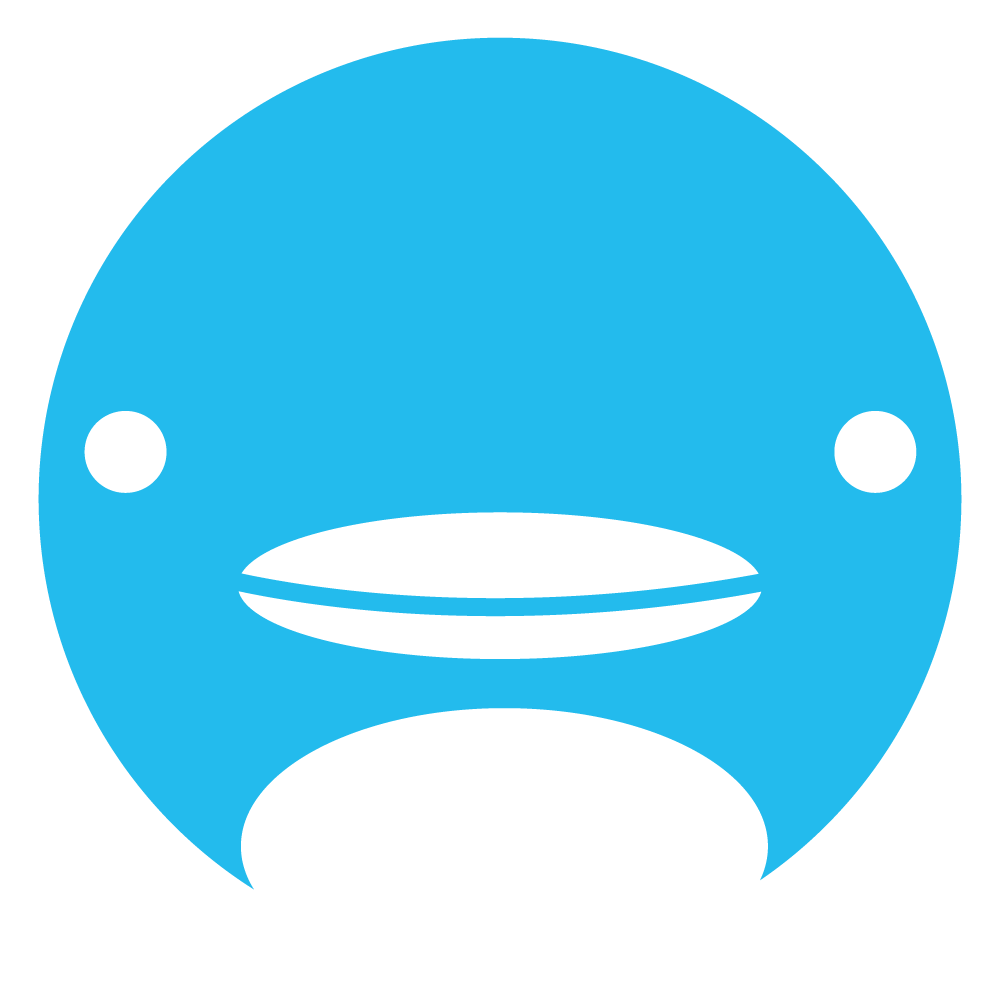How To Set Up and Use Permissions
Using the Permissions feature allows you to add and allow features to editors, nonsubscribers, V.I.P members, and more!
Step-by-step guide
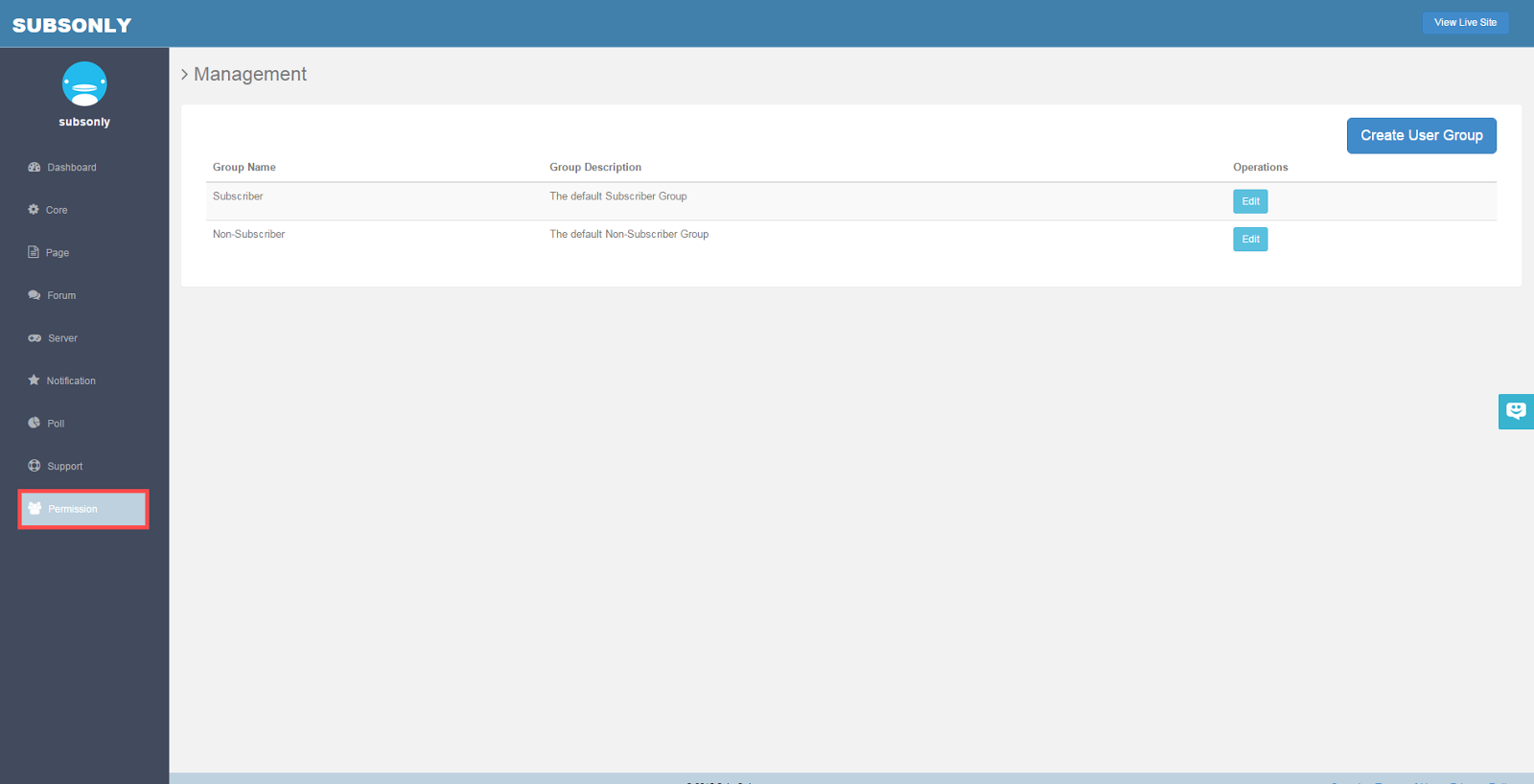
You can choose various permissions for your editors, subscribers, and nonsubscribers. To edit permissions click the Permission button on the side bar. This is the page you will be brought to. Here is listed all of the User Groups you currently have. By default, you have a Subscriber and a Non-Subscriber user group.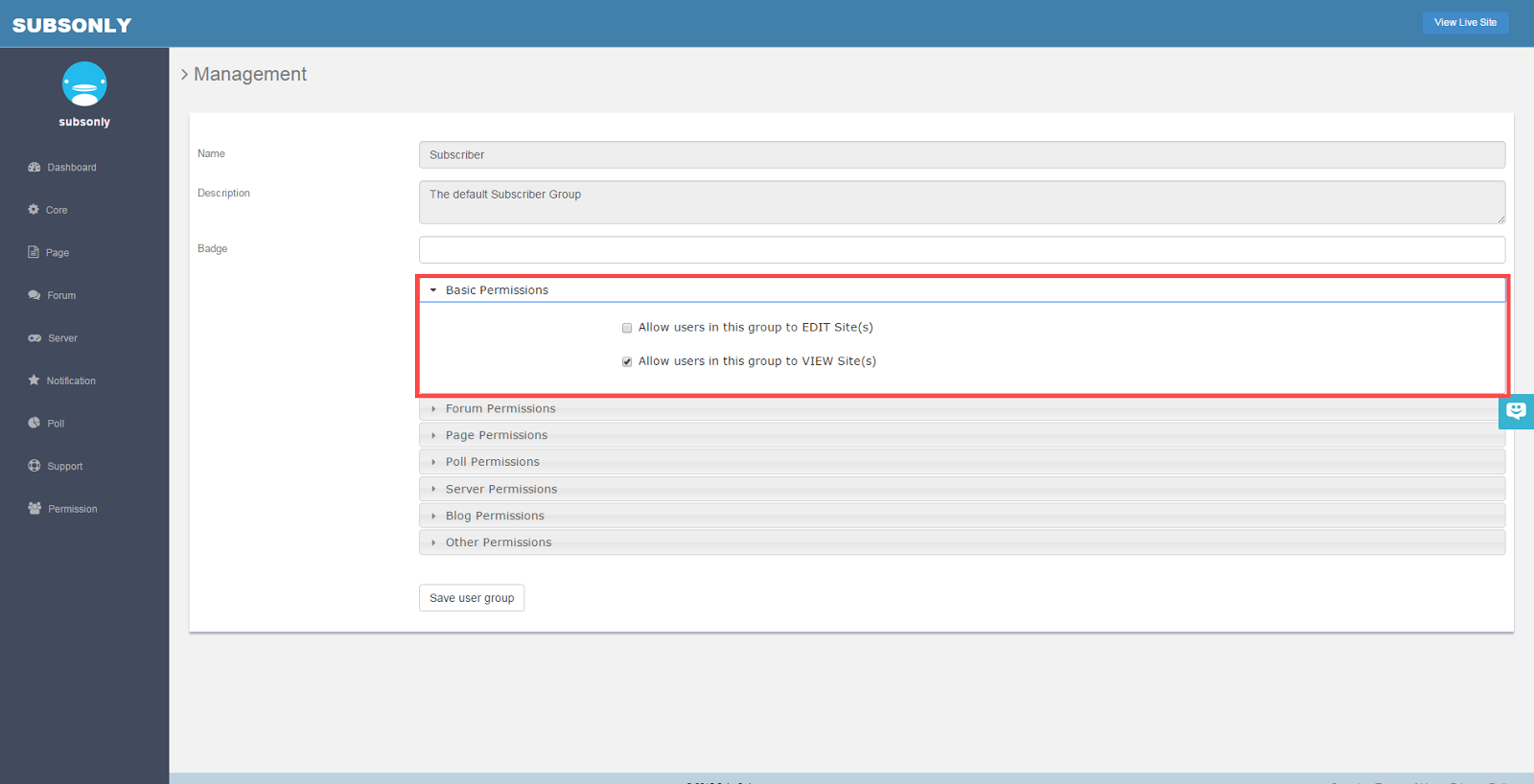
When you click the edit button, you will be brought to this page. For example, here we can choose what we want our subscribers to be able to do. Here are the basic permissions such as viewing or editing the site.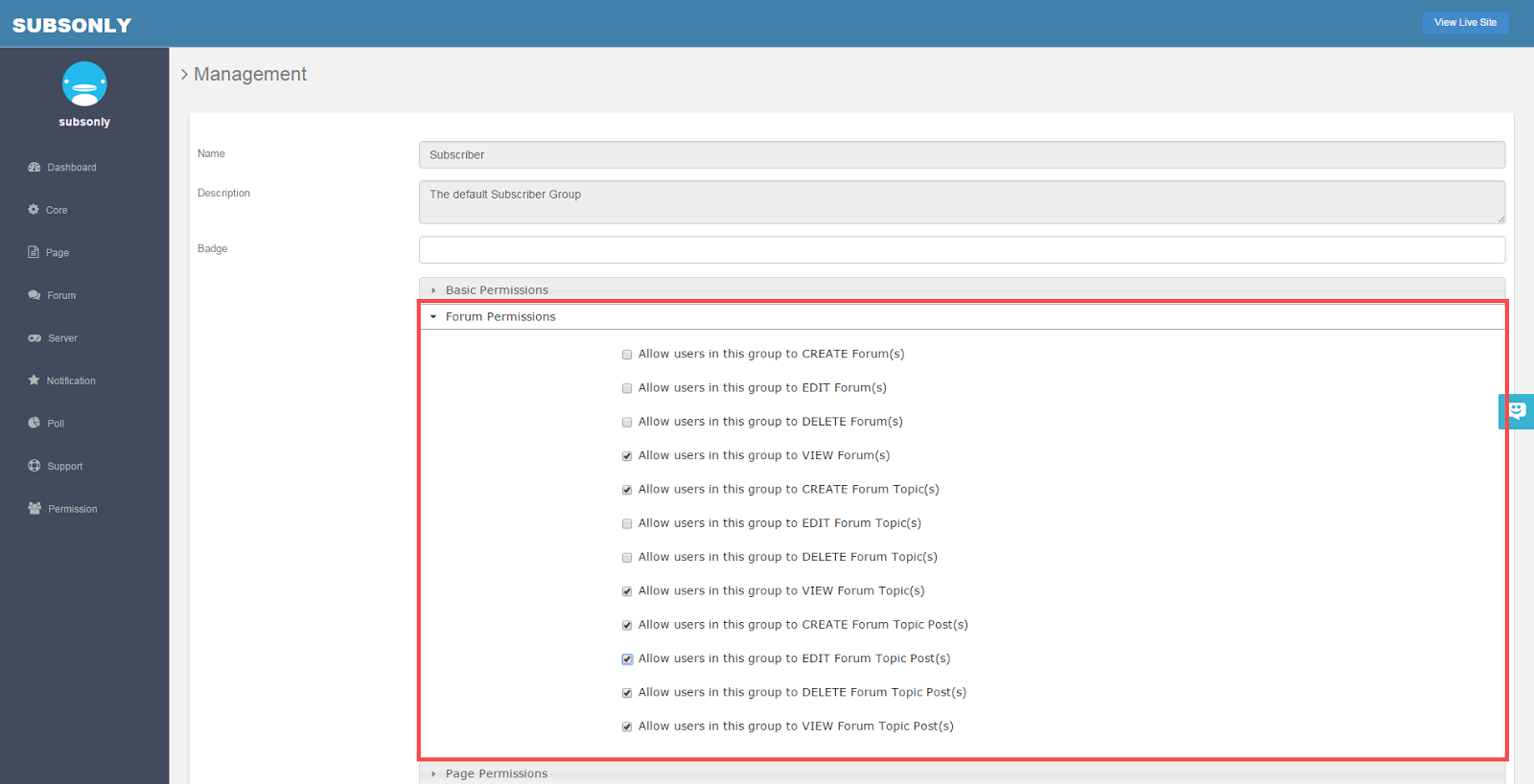
These are the forum permissions. You can choose whether or not you want the user group to post and if they are able to delete or edit their posts.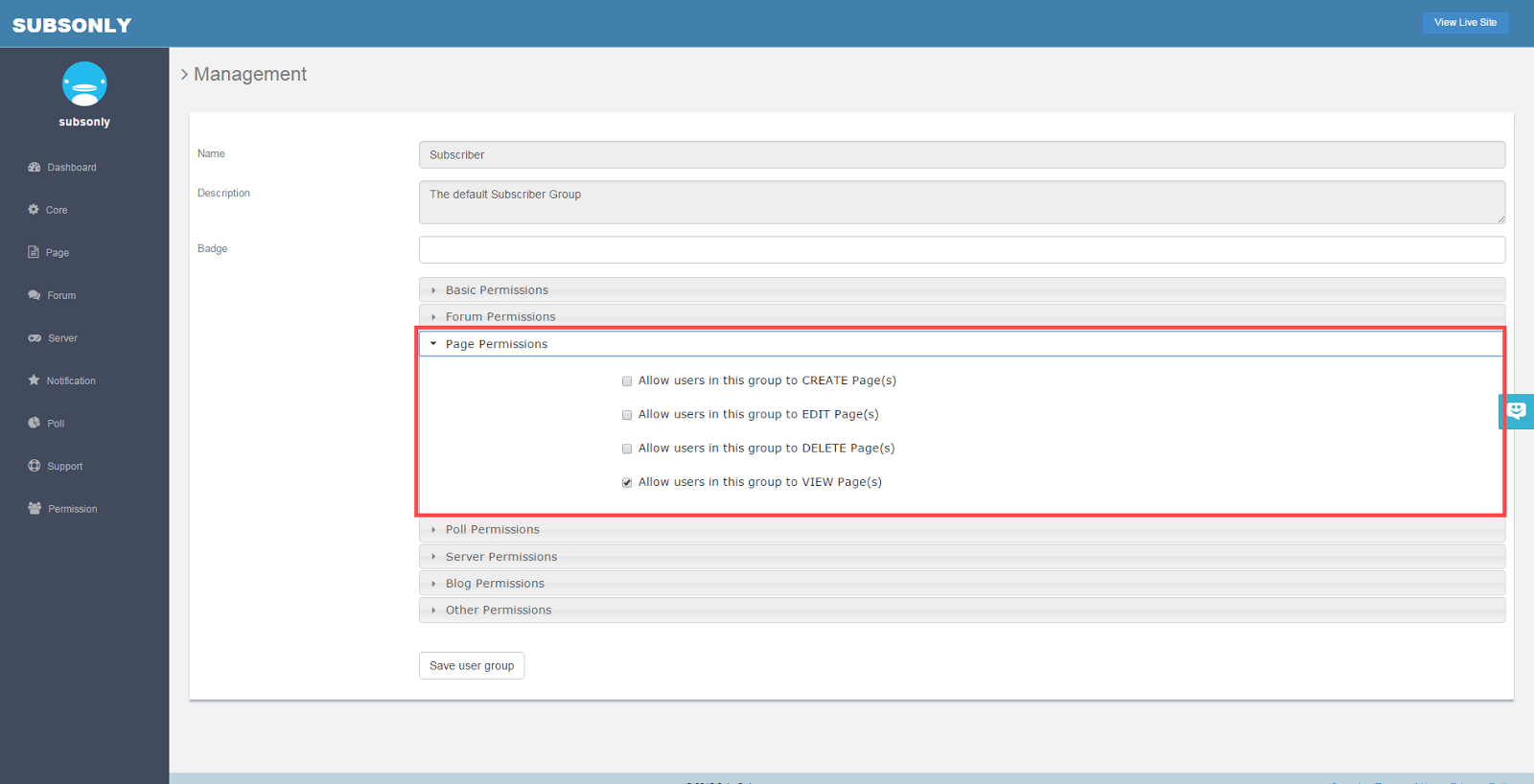
These are the page permissions. These are for whether or not you want the user group to see pages.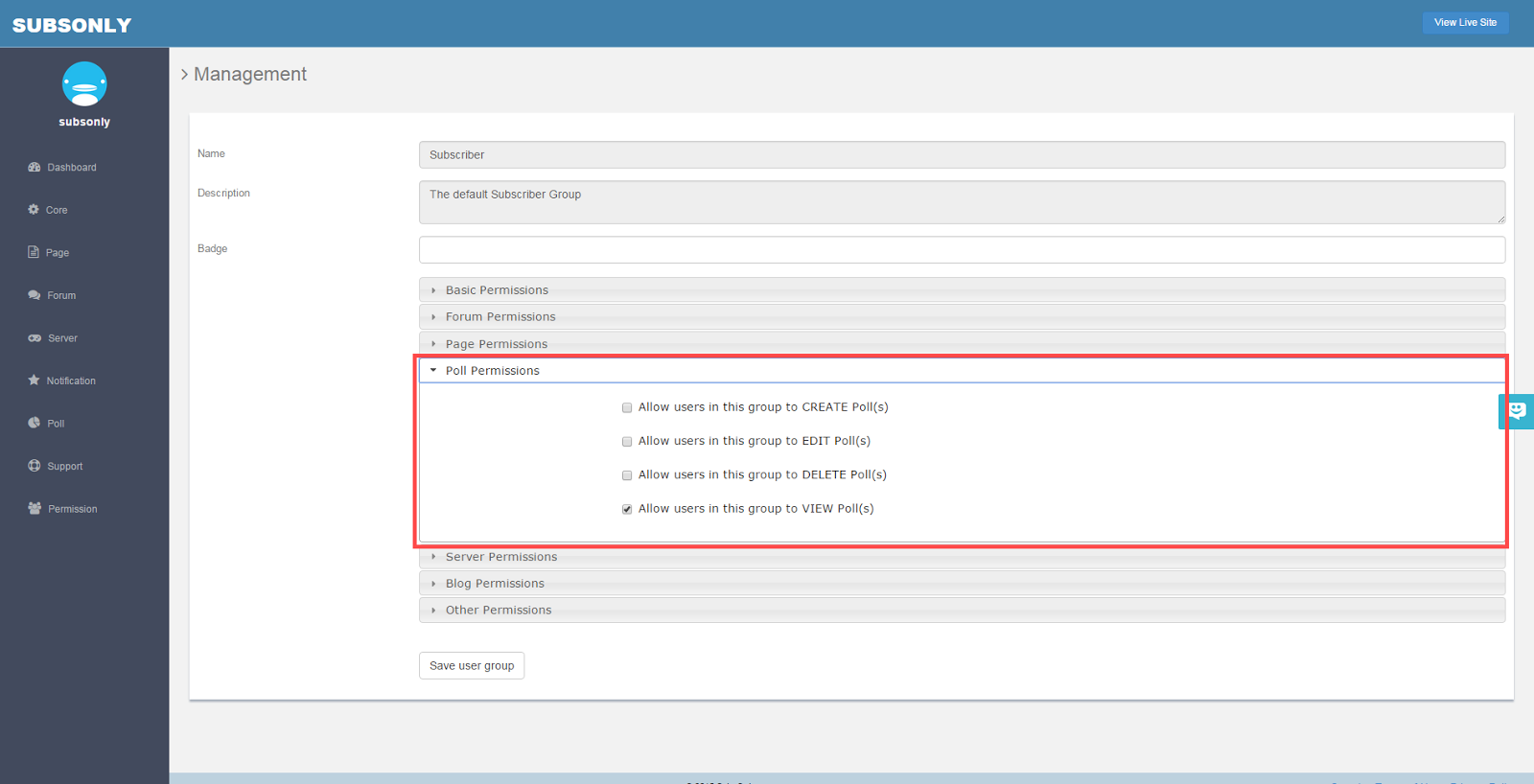
This is the poll permissions. This is for whether or not you want the user group to be able to use or create polls.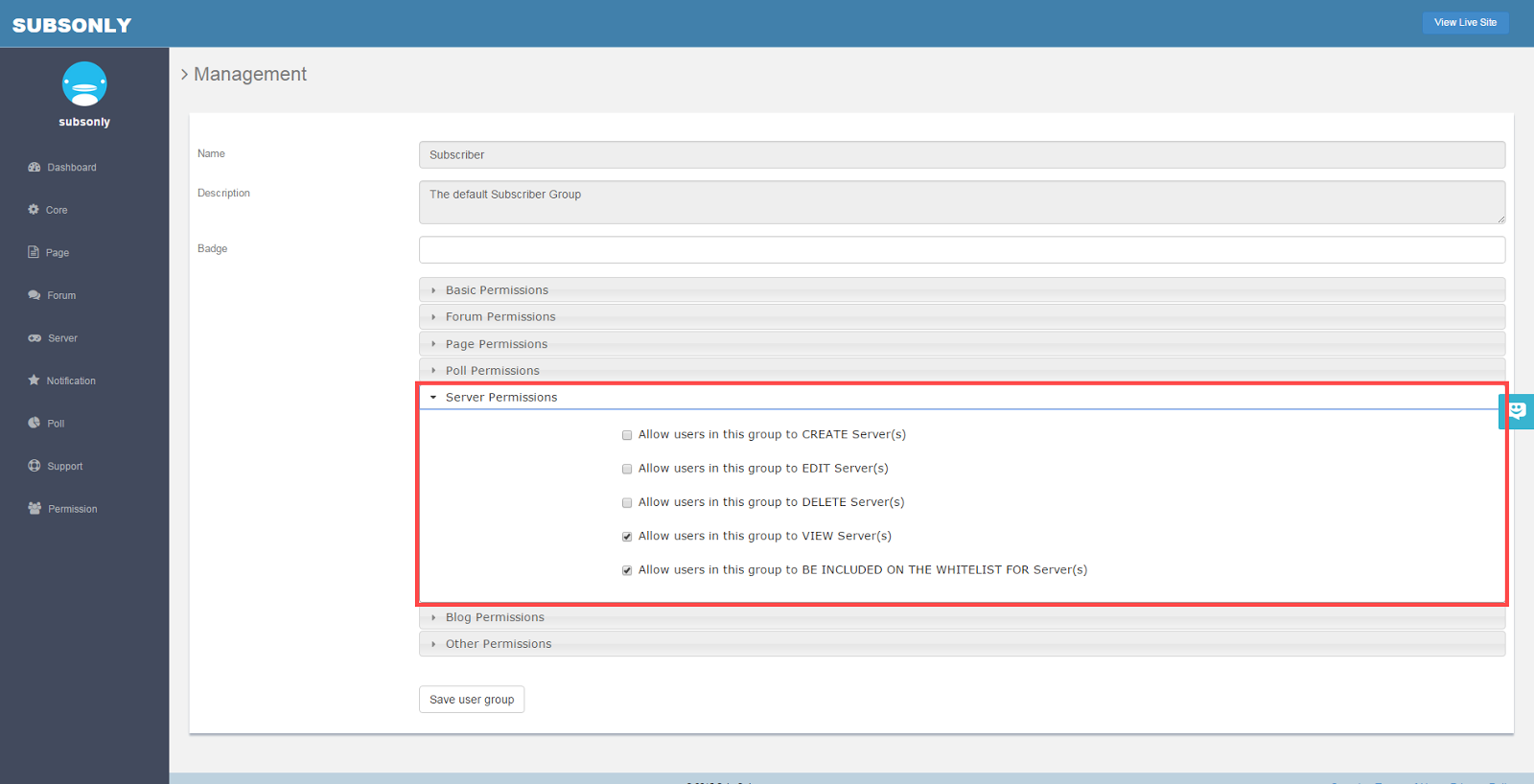
These are the server permissions. This is for whether or not you want the user group to be able to access the servers or be able to edit them.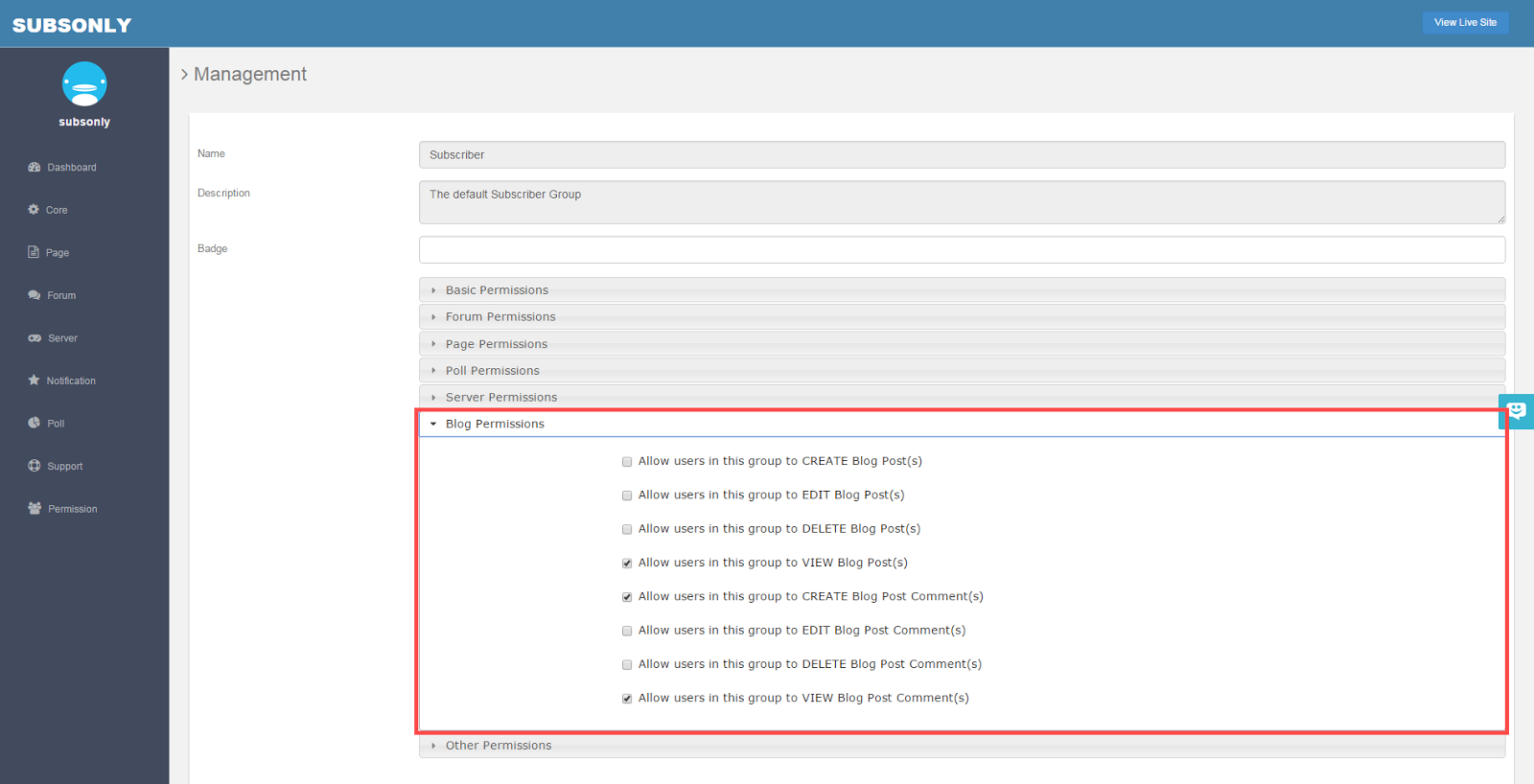
These are the blog permissions. This is for whether or not you want the user group to be able to view, comment, or other features on blogs.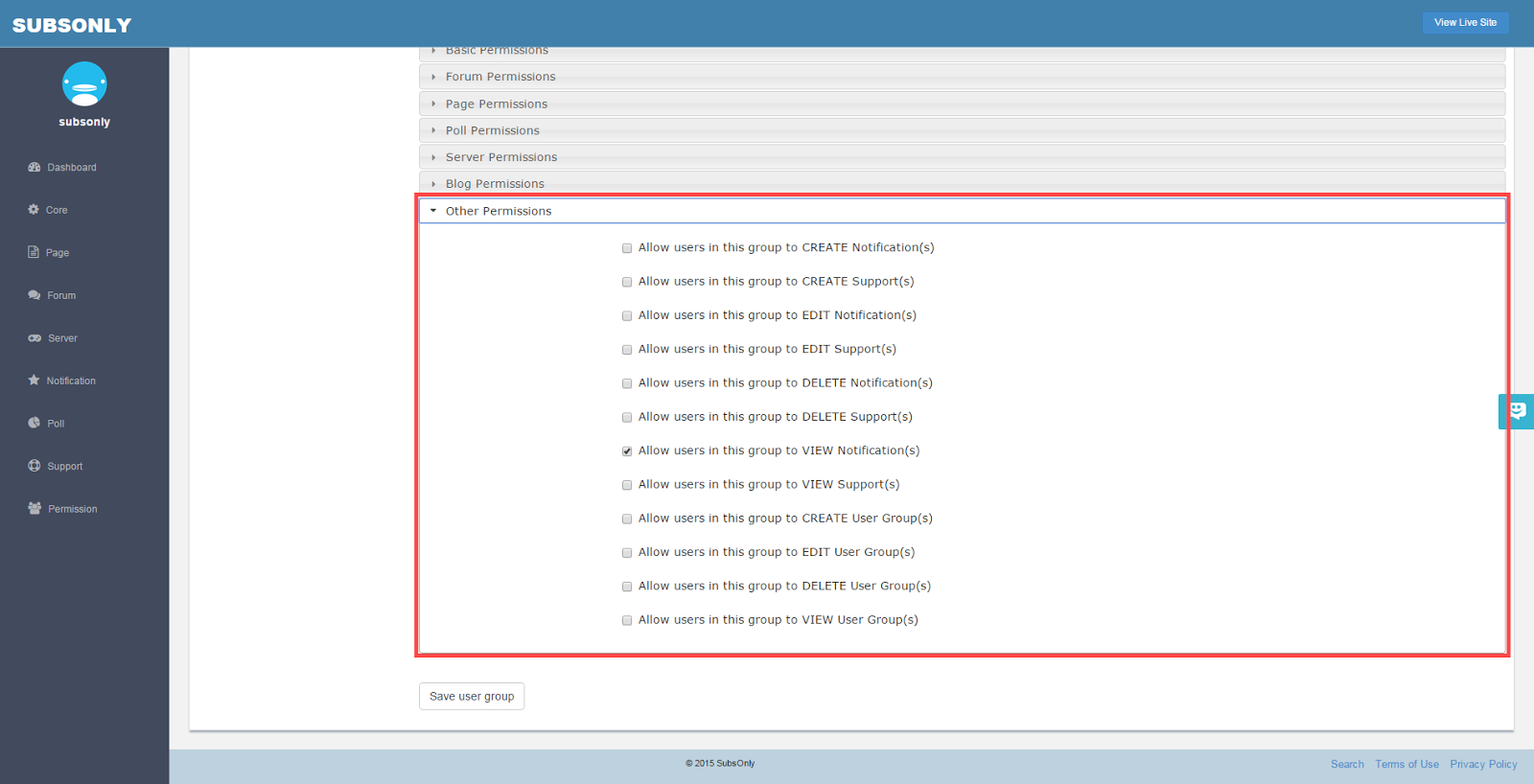
These are the other miscellaneous permissions. These permissions include using notifications, support, or the user group features.
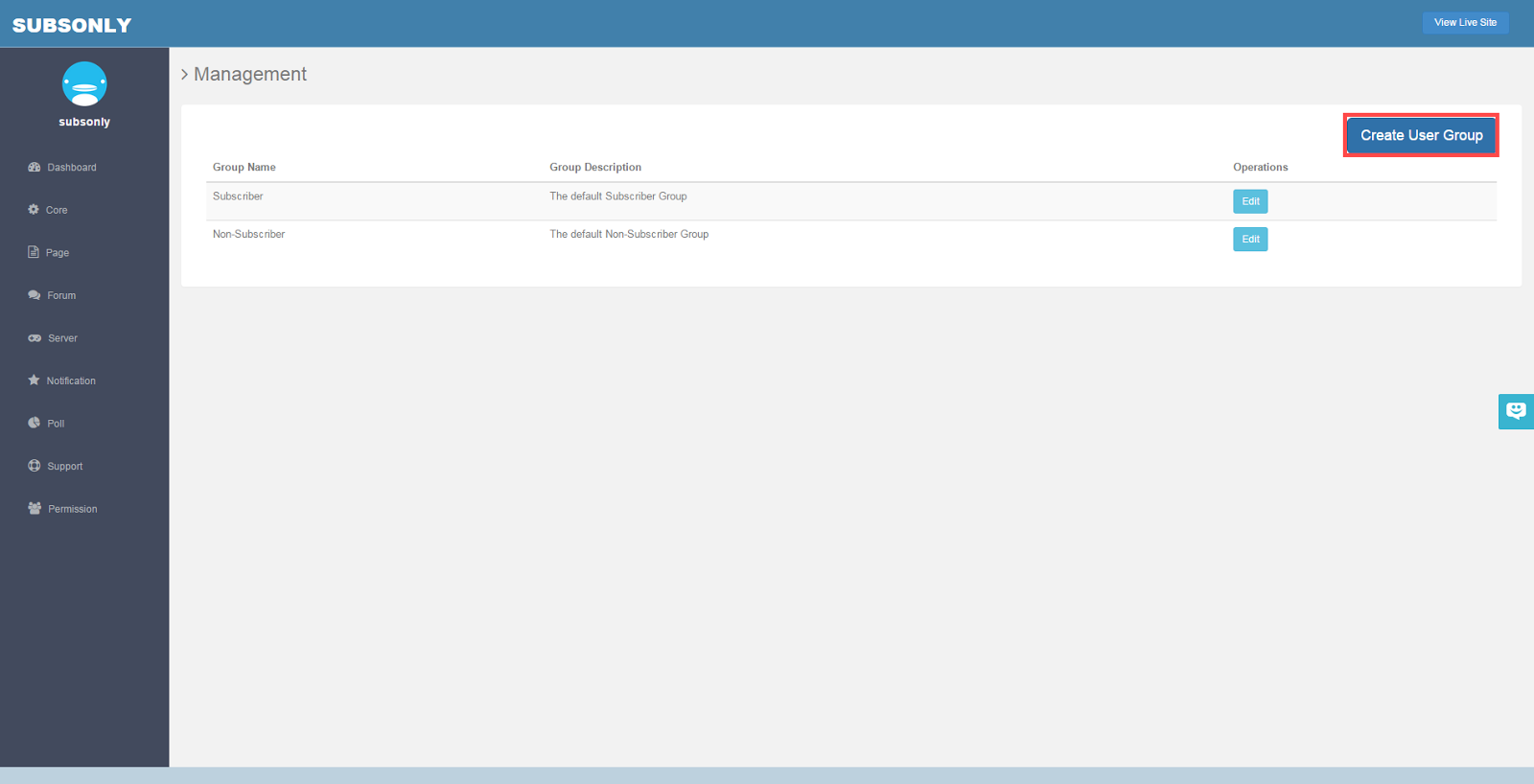
To create a new User Group such as VIP Subscribers or Editors, click the Create User Group button on the top right corner.
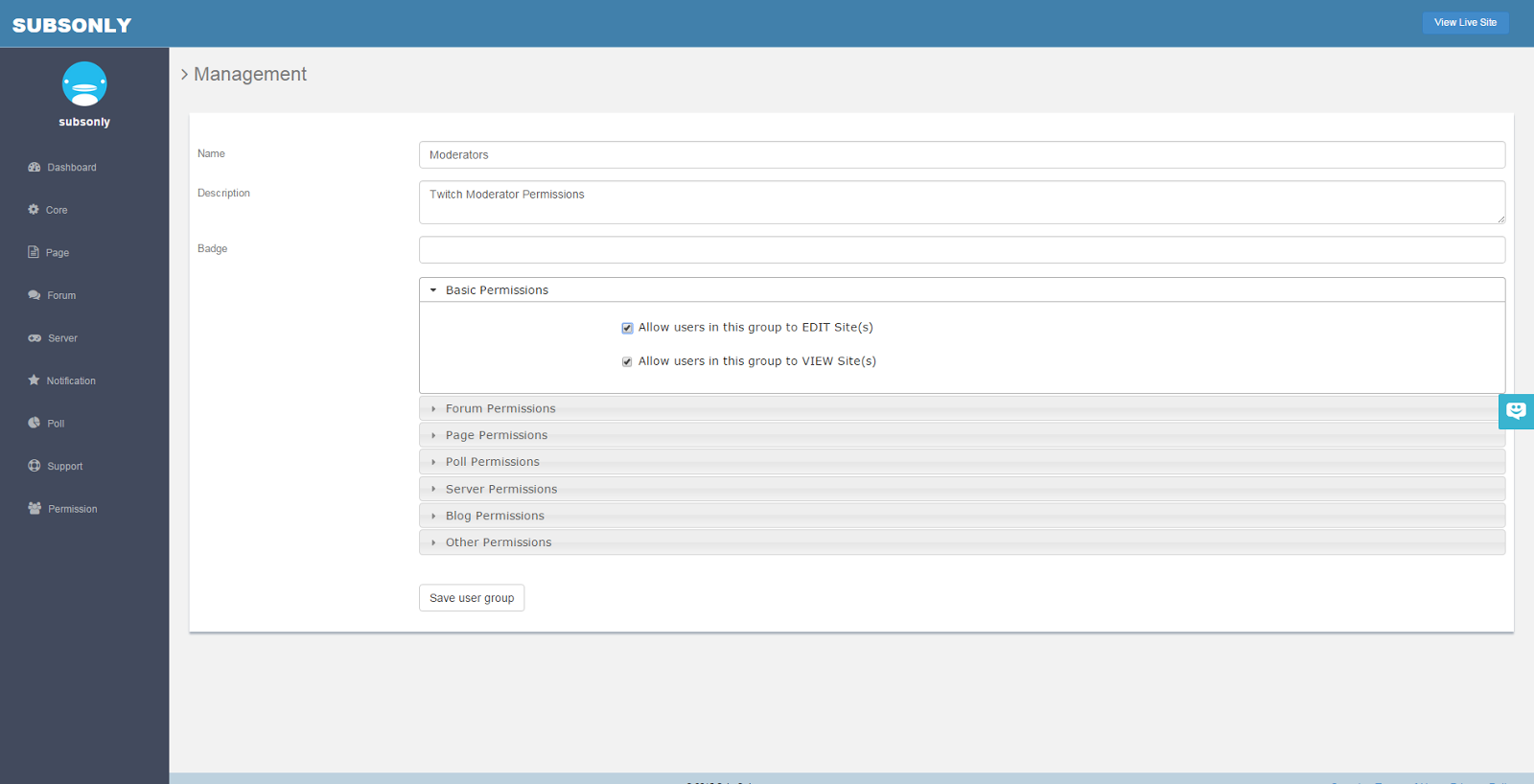
There you can name and choose the permissions you would like for that group.
-
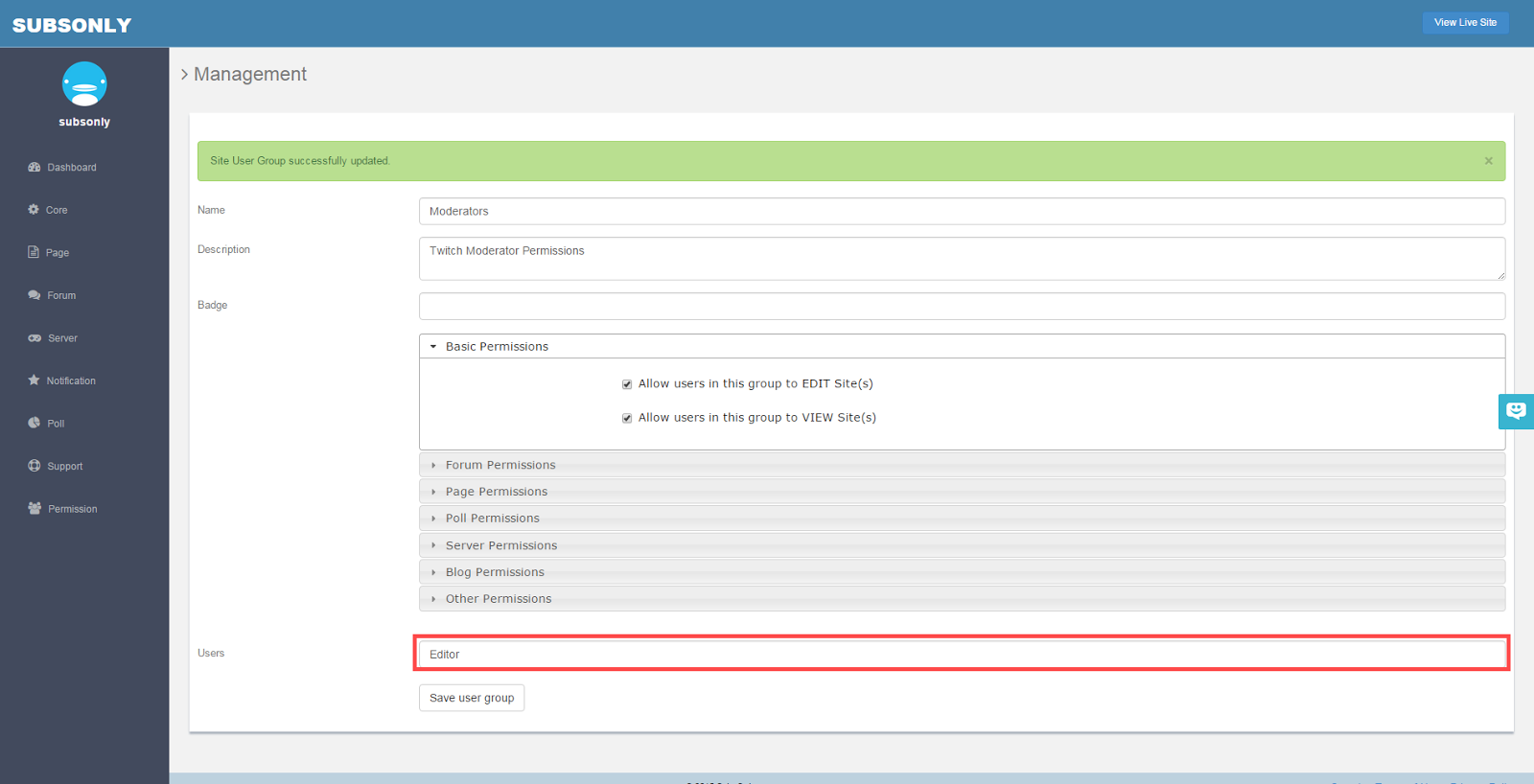
After you create the User Group, you can then add the users by typing in their Twitch Usernames. After each username, hit the enter key. A "pill" should appear above the field displaying the newly added user (and all previous users).
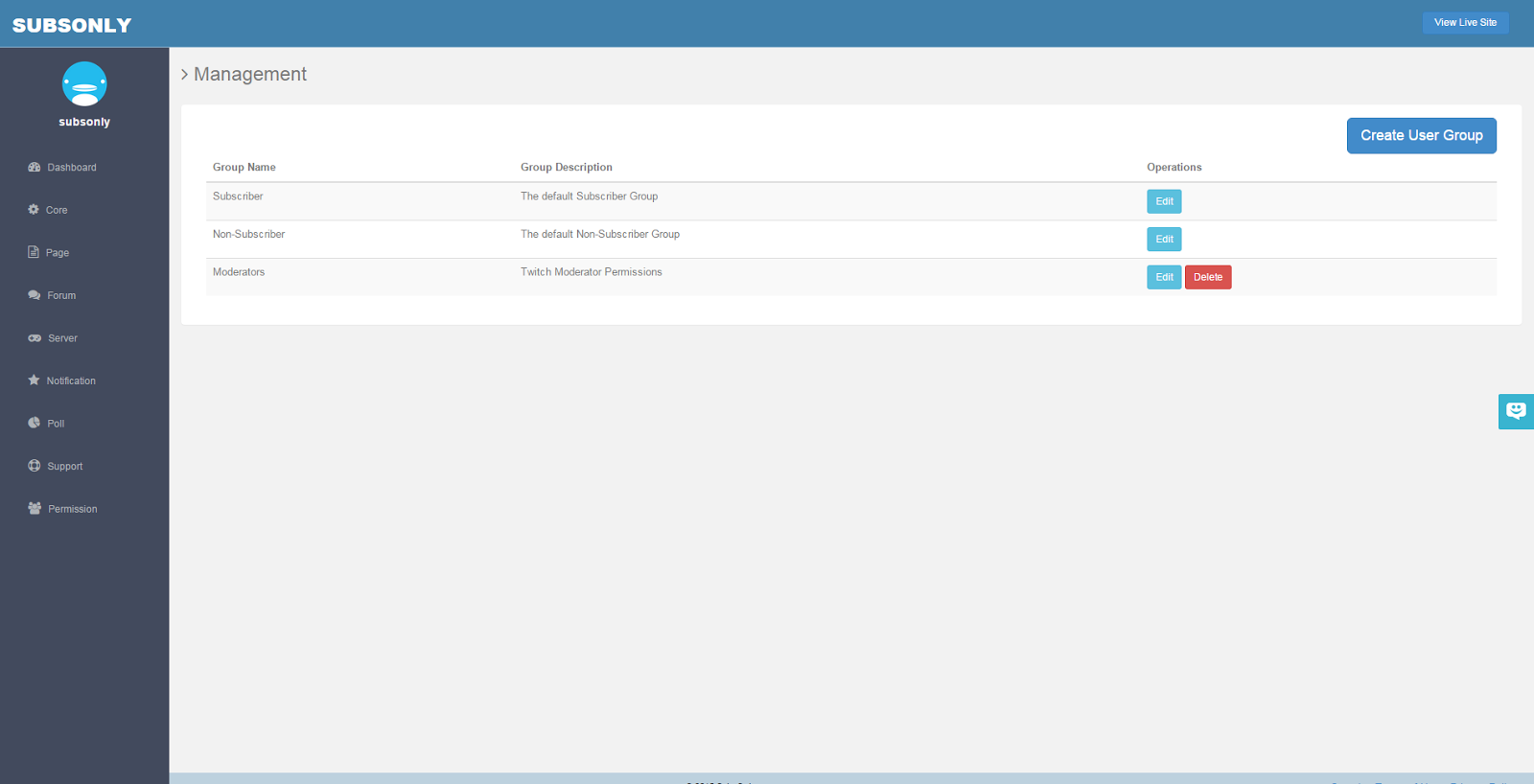
When you have created a User Group, it will appear in the Permissions page.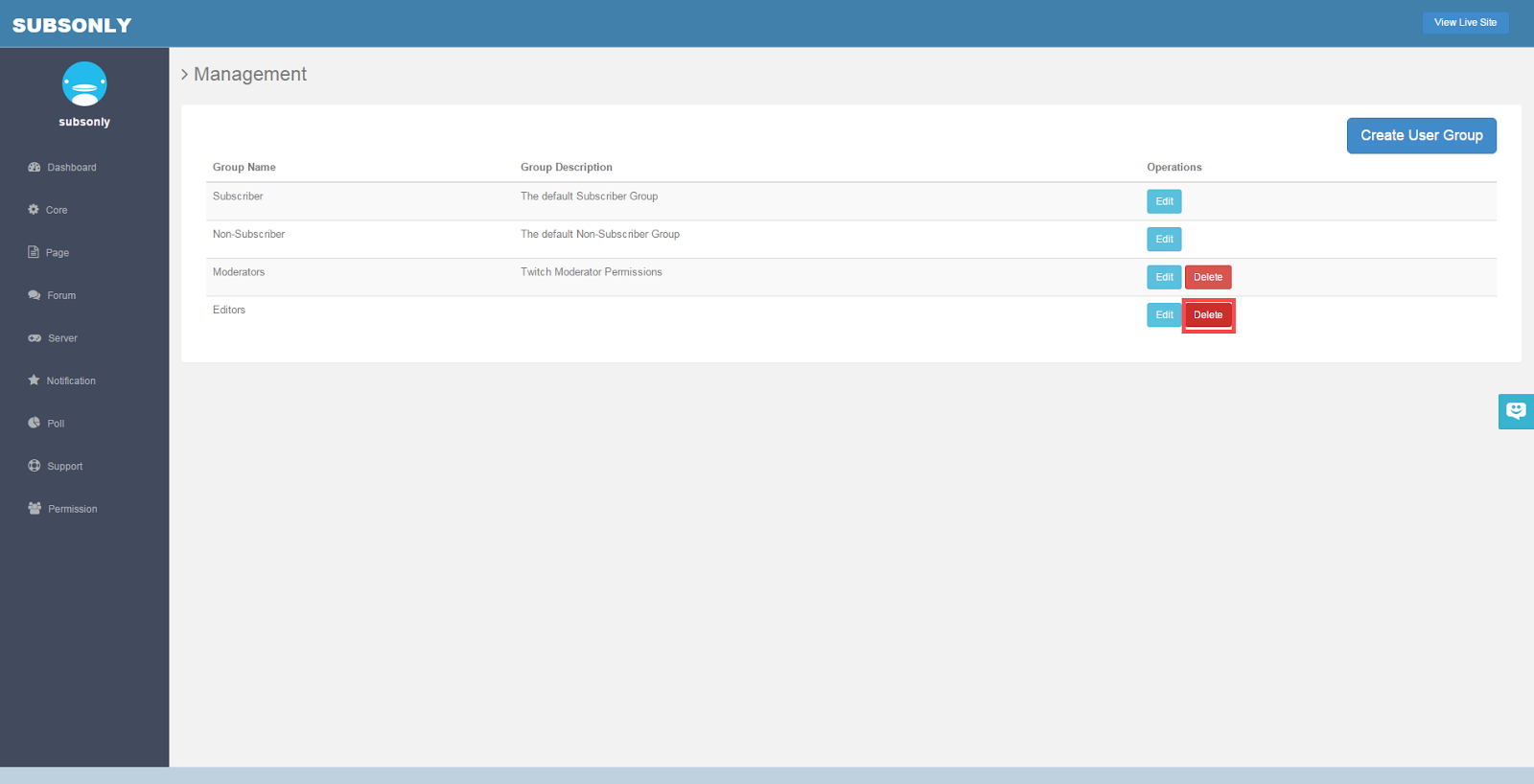
You can edit or delete User Groups at any time.
Customer support service by UserEcho