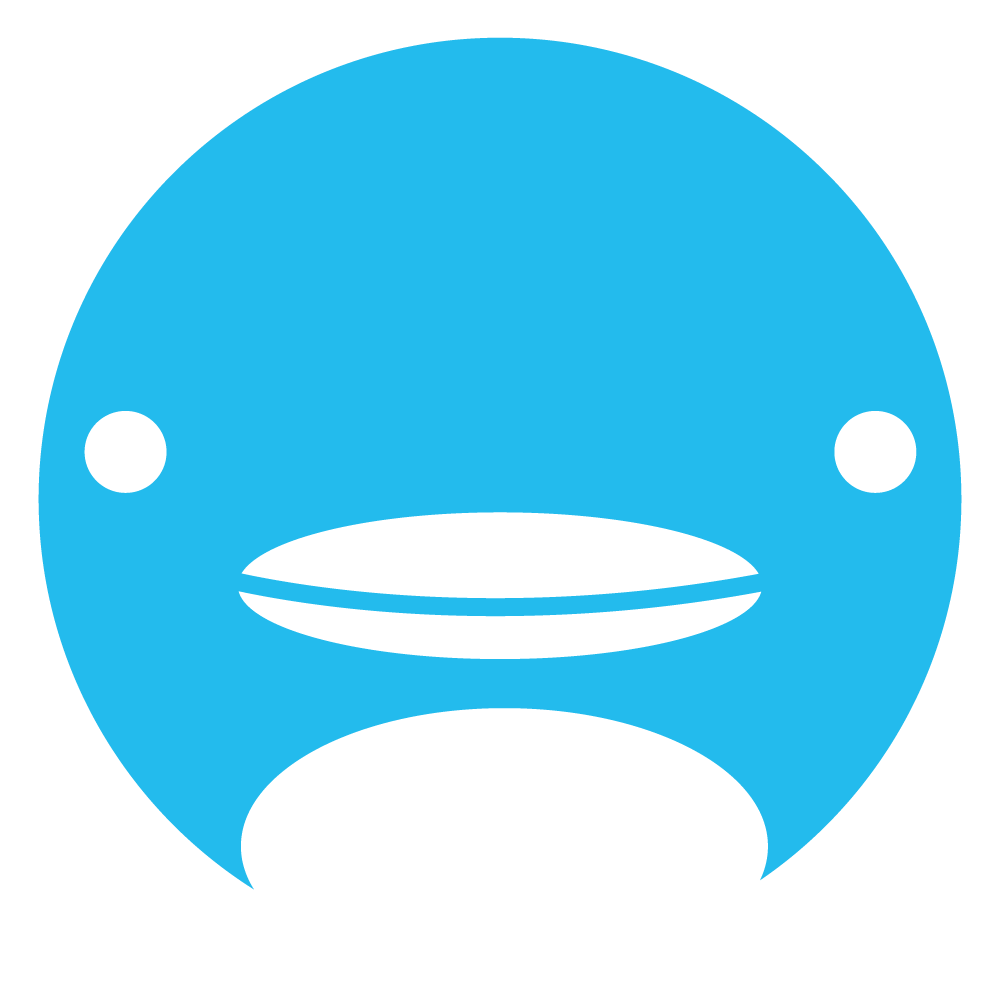How to Create and Use Forums
Step-by-step guide
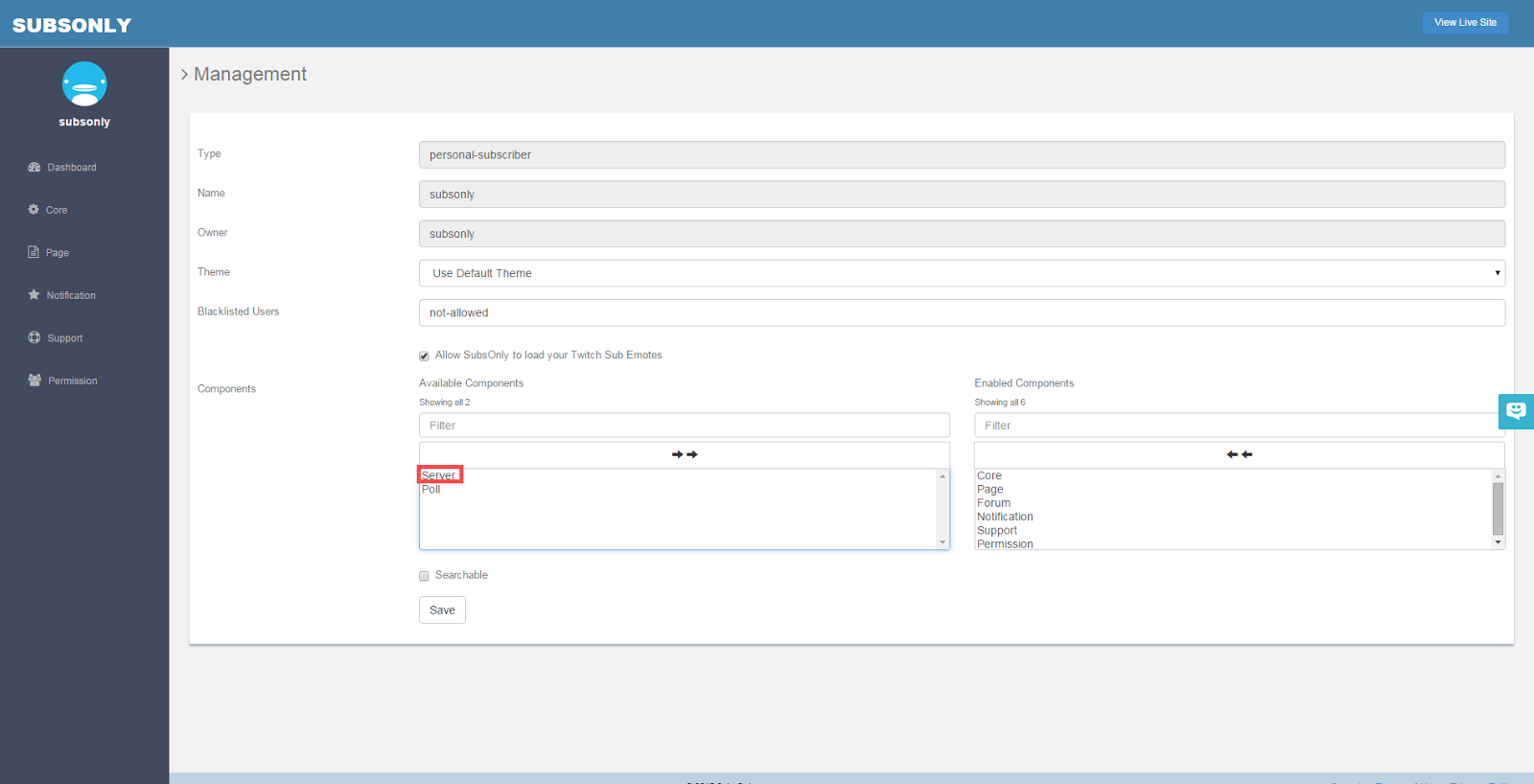
To add the Forum feature, go to the Core area of your dashboard. Under components, there is a box on the left with what features you can add to your site. If you click on Forums, it will move to the right box and become part of your site.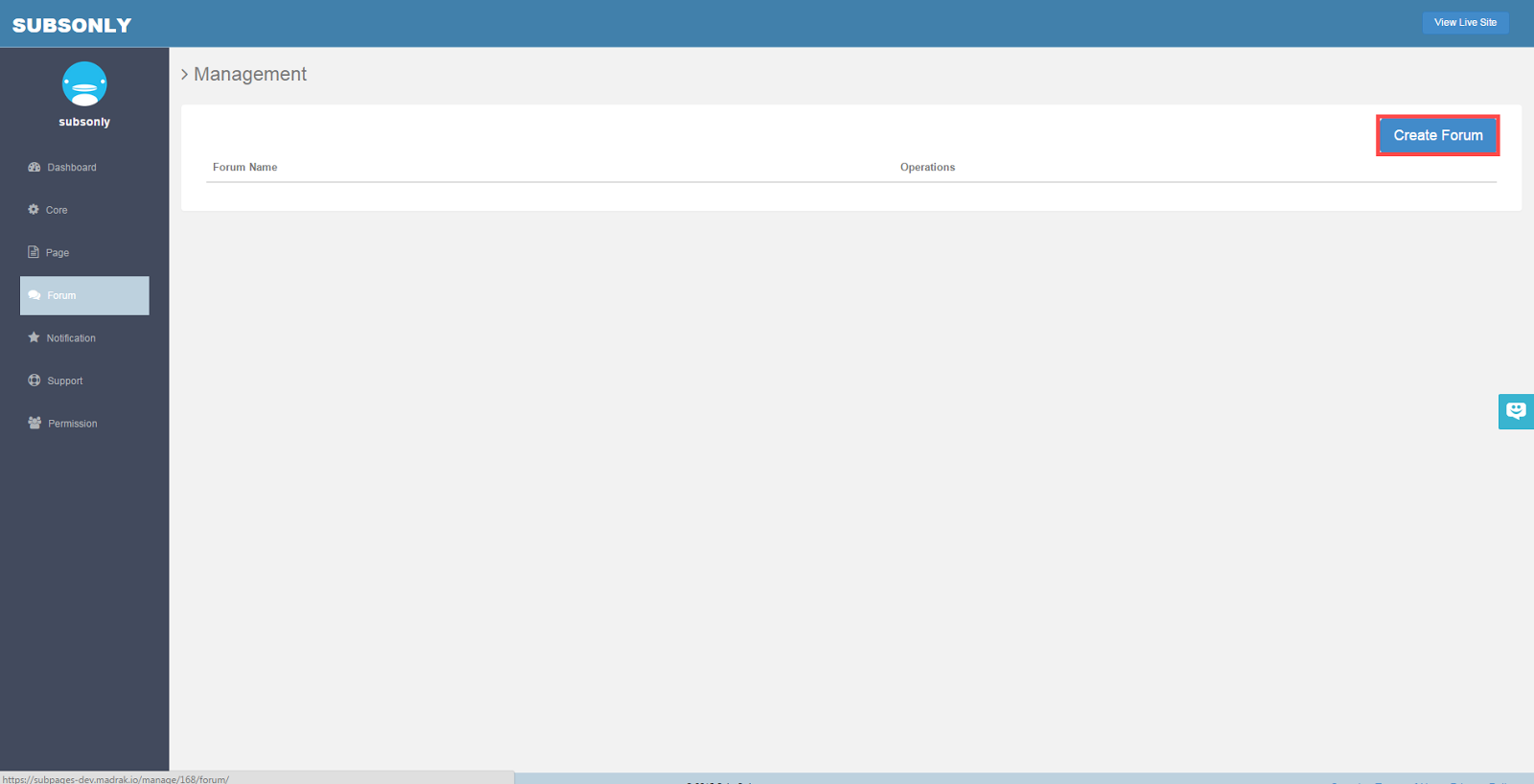
To create your forums, select forums on the side bar. In the top right is a Create Forum button.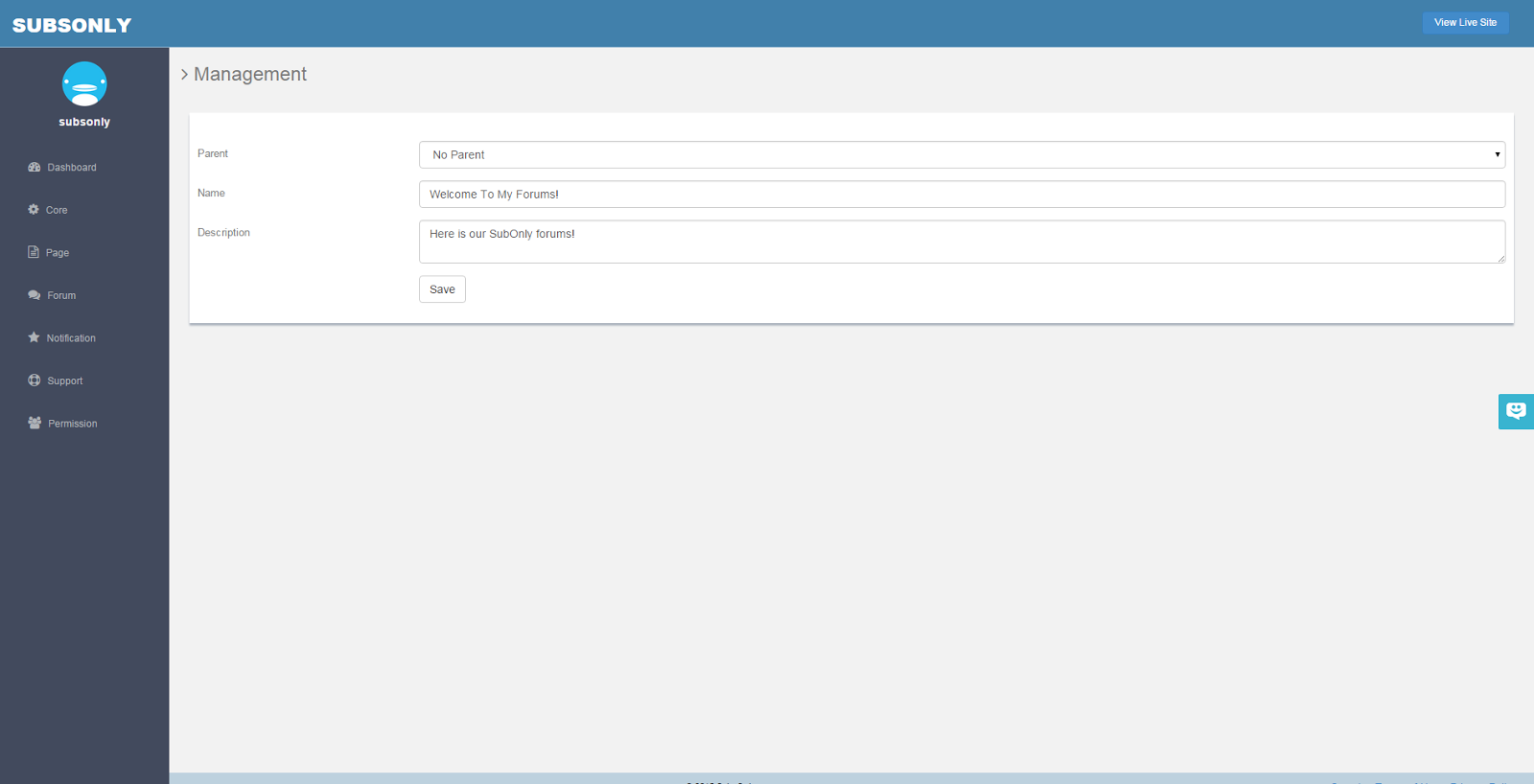
This is the Forum Creation page. Here you can name and add a description to sections of the forums.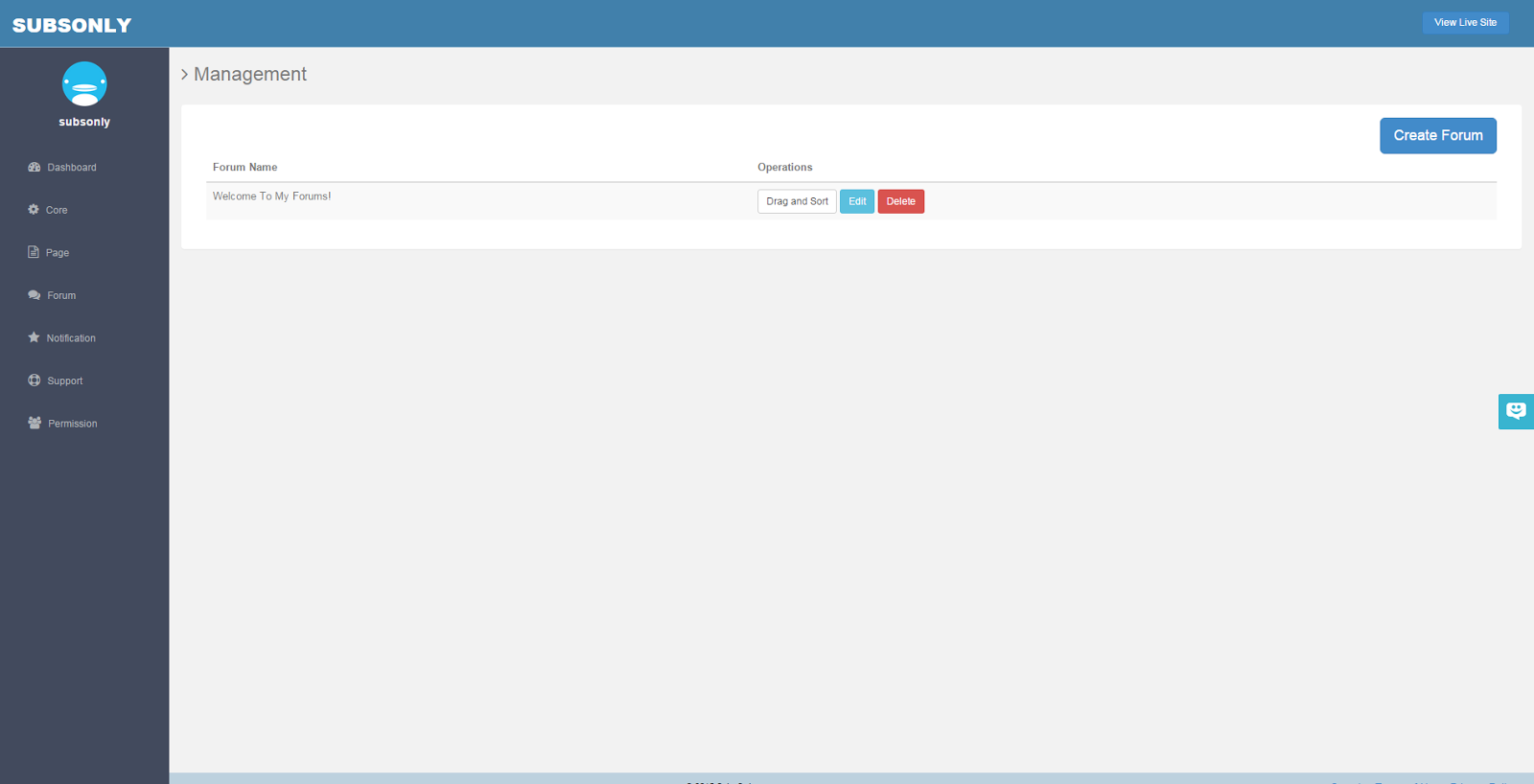
Now that we have created a forum it will appear under the forum list.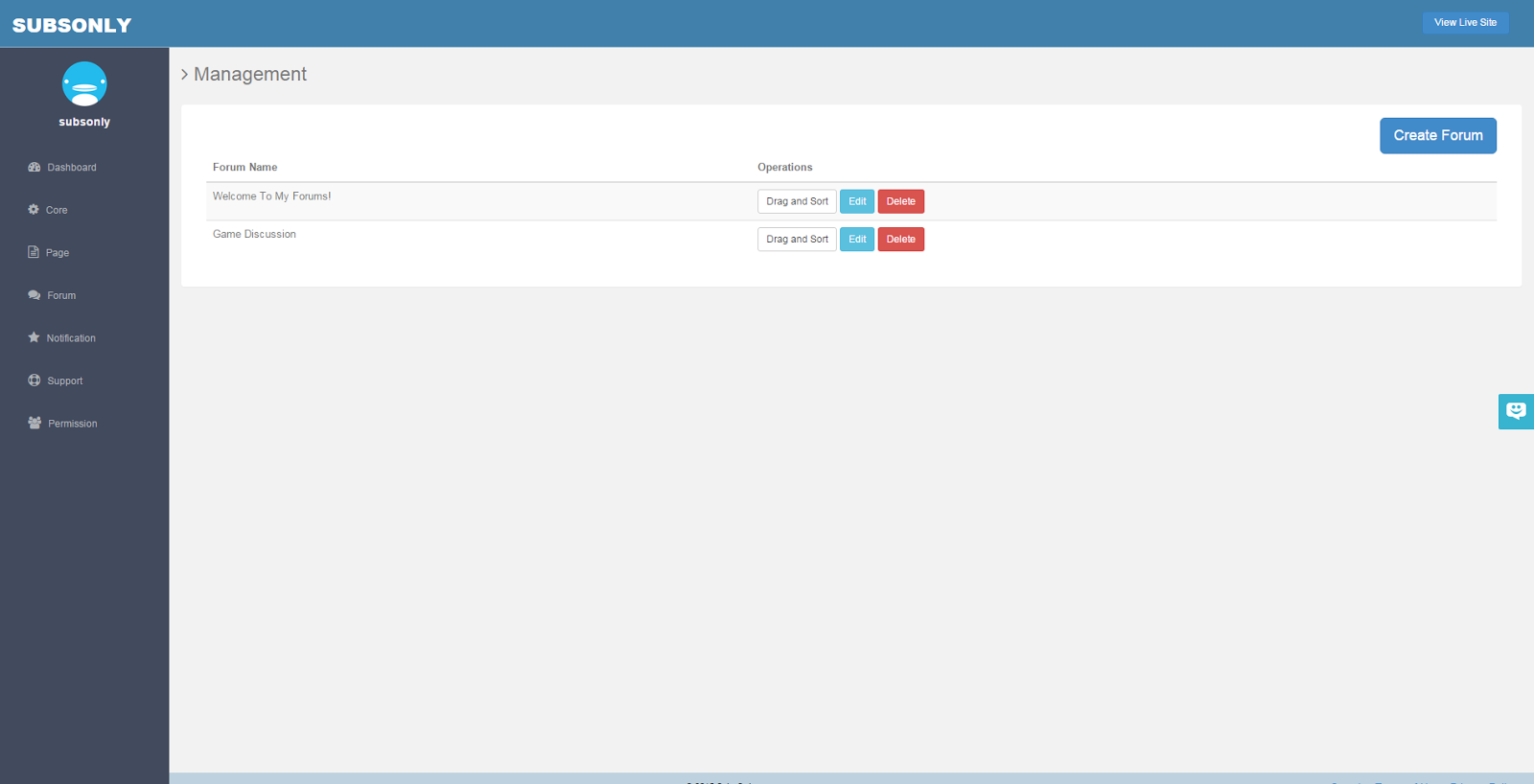
Now we have two forums, we will create a sub-forum for the Game Discussion Segment.-
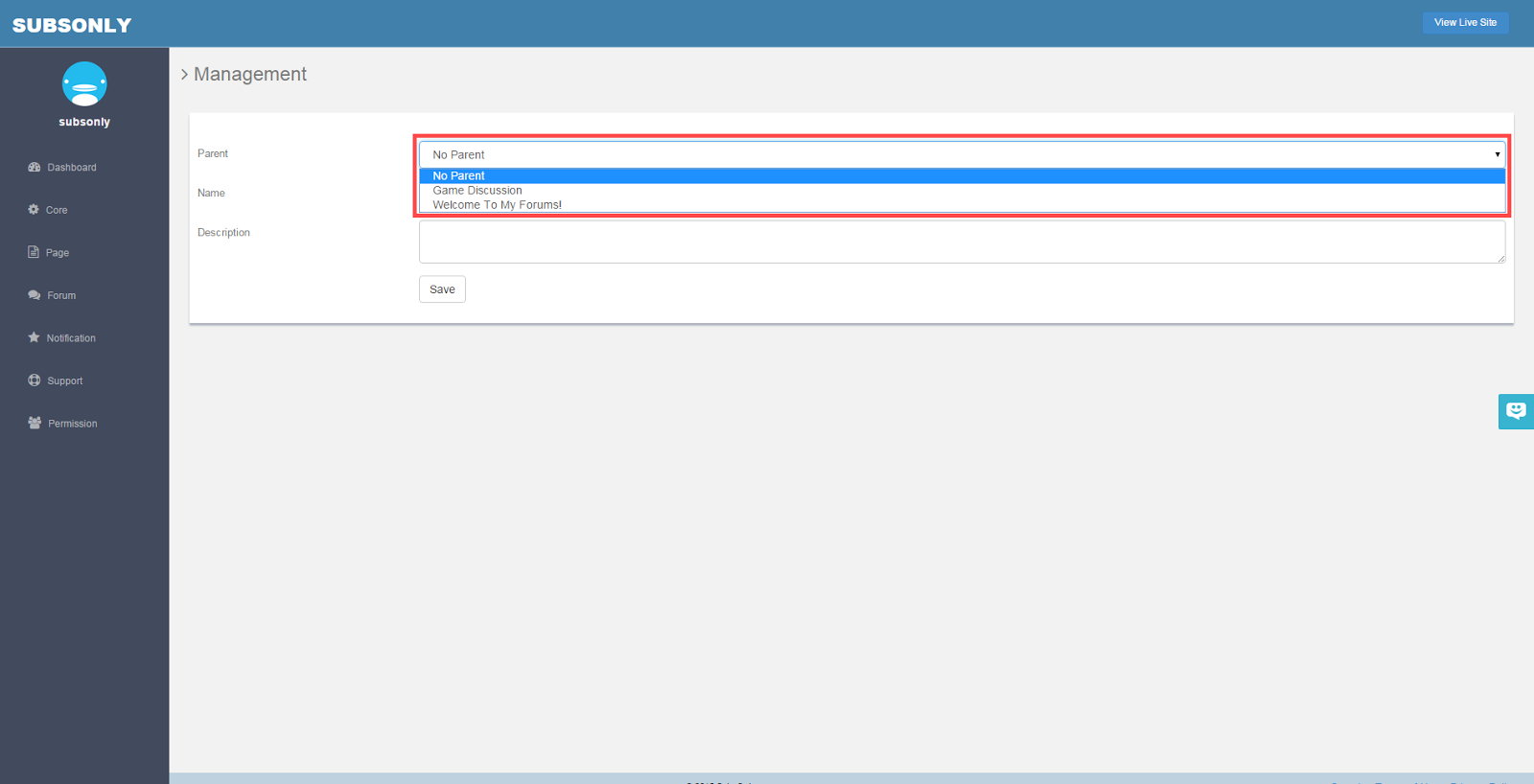
If we would like to make a sub-forum, you select which forum you would like to be the parent of the forum in the creation page. 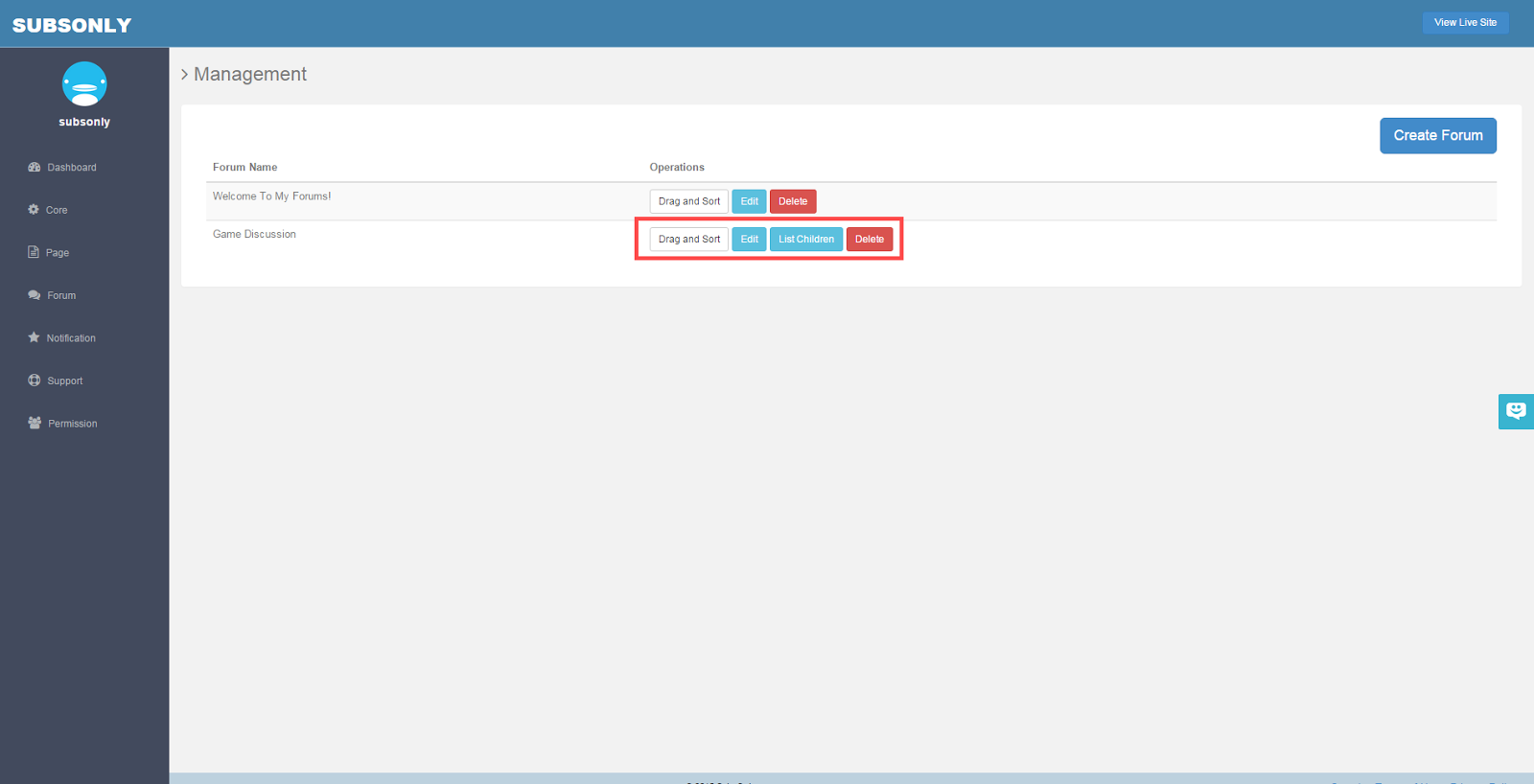
Now that we have made the Game Discussion forum have sub forums, it now has the option to view the children forums.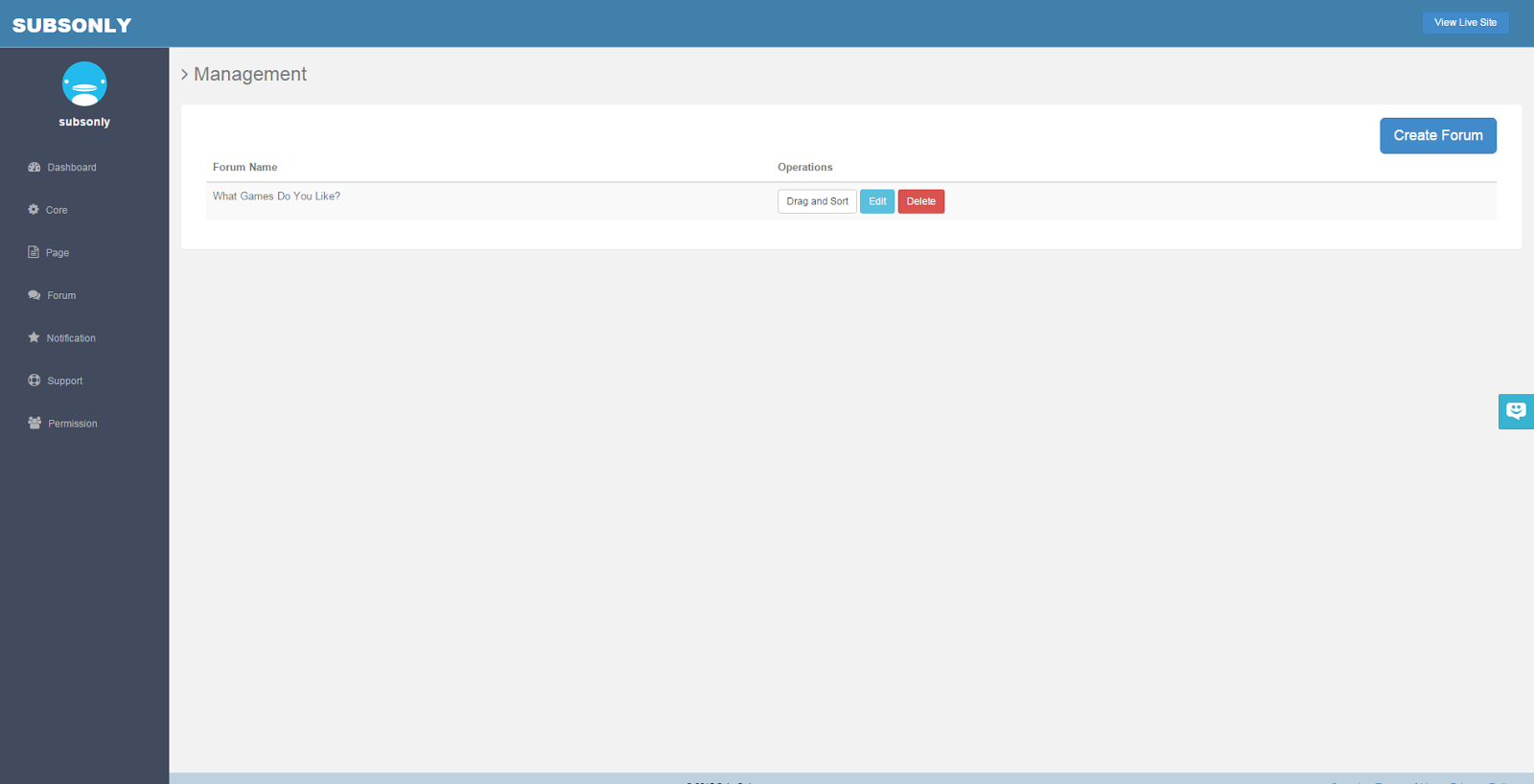
There you will be able to see all of the forums that are a child of the selected forum.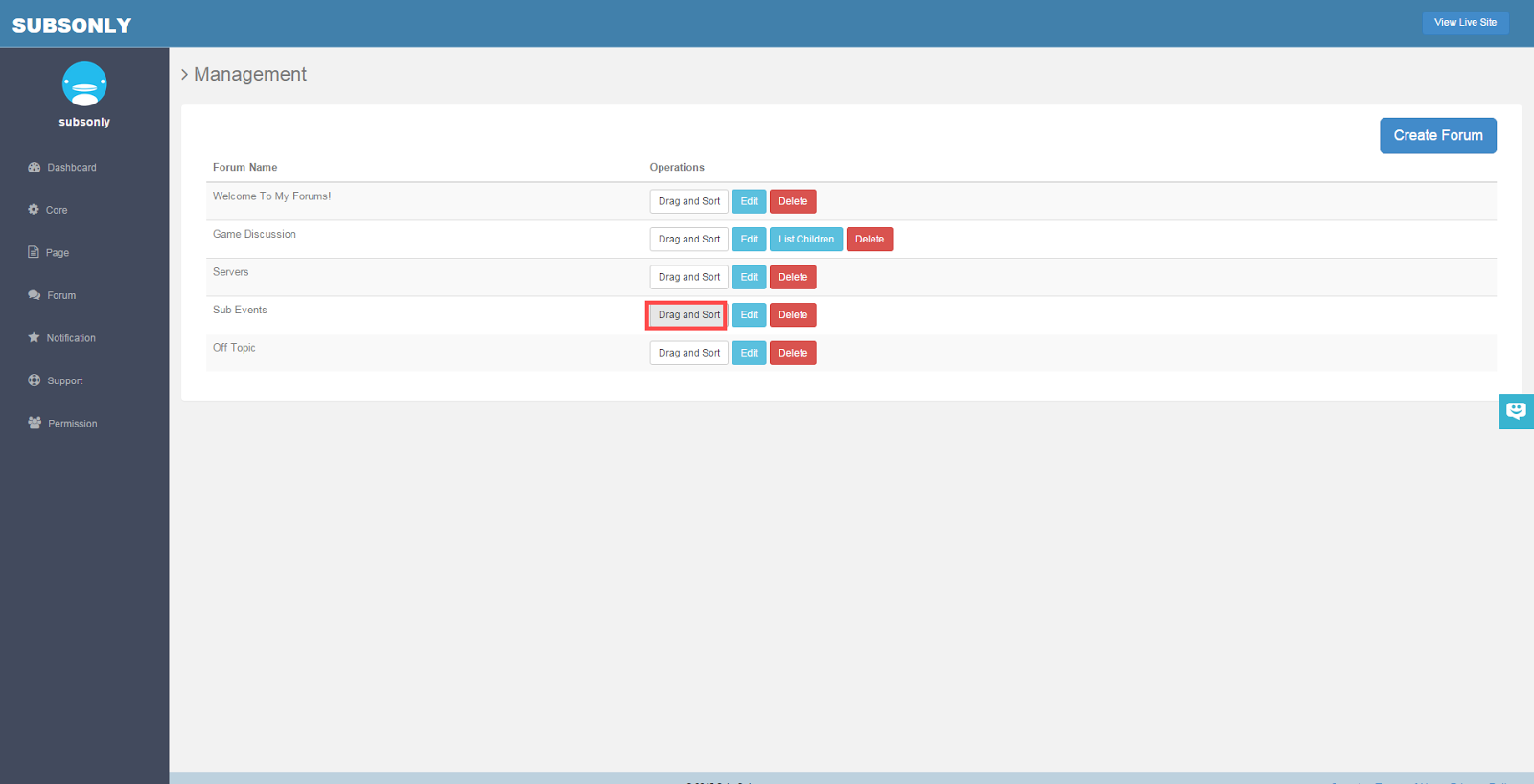
You can also reorganize the order in which the forums appear by clicking and dragging them.-
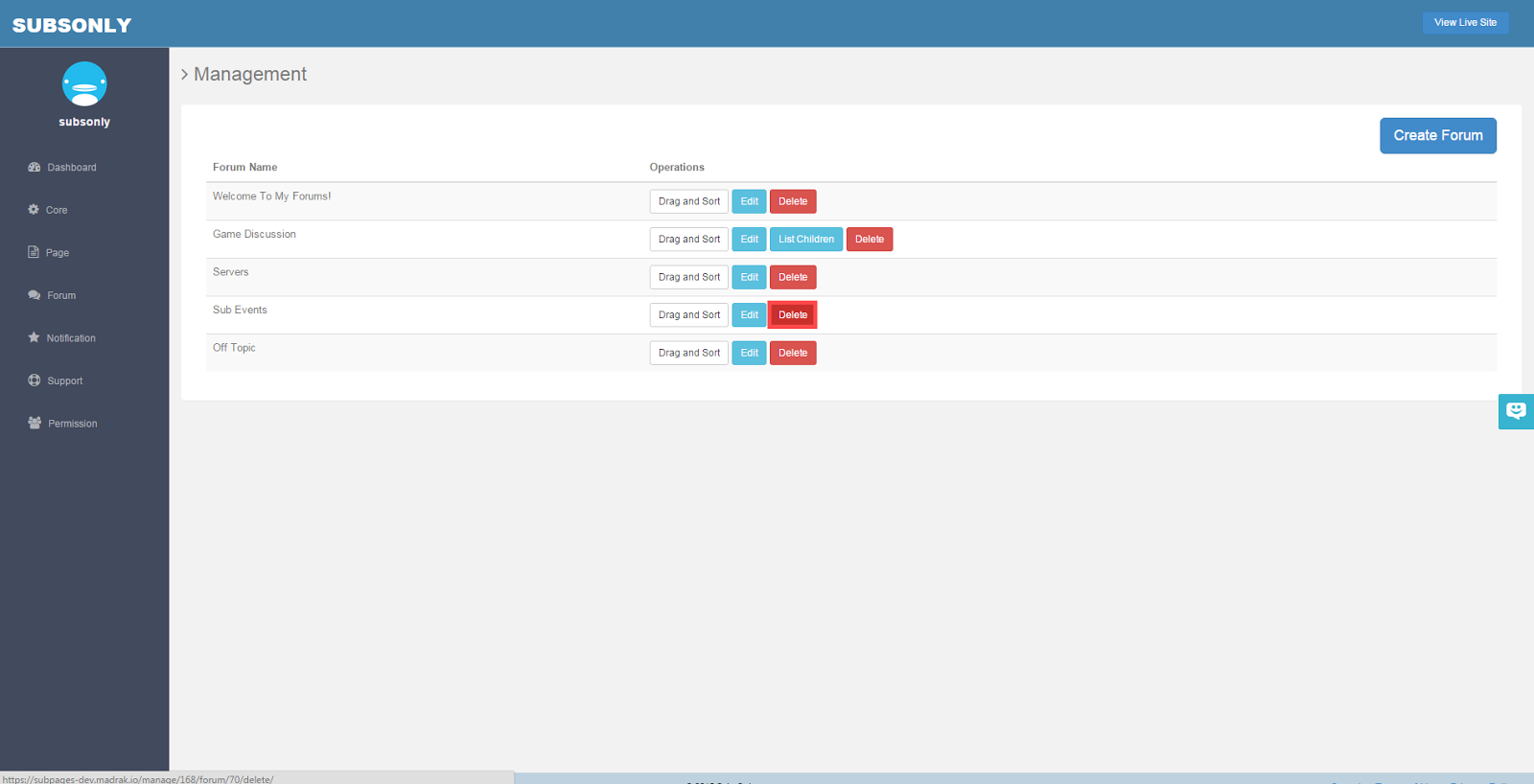
You can also edit and delete a forum. 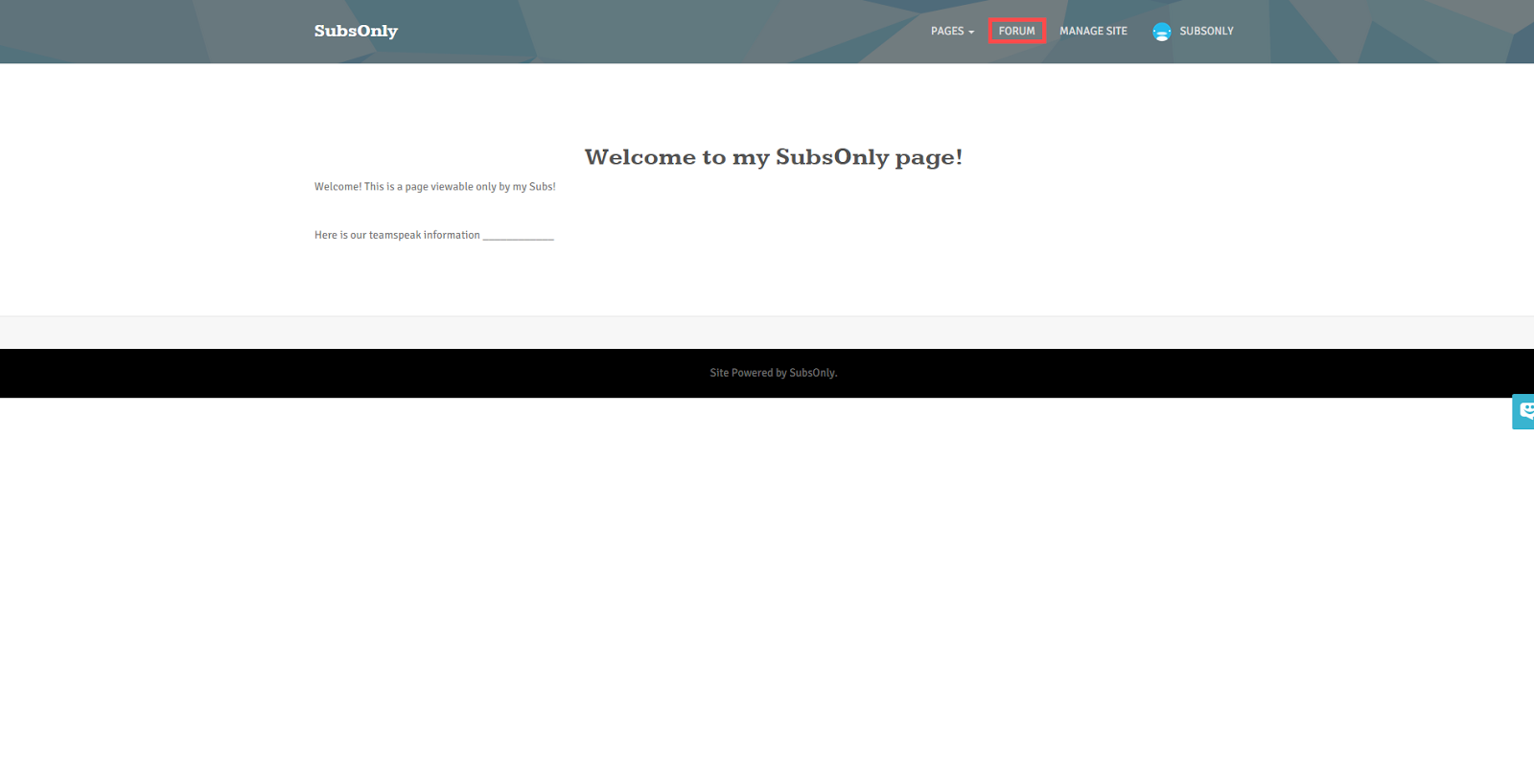
Your Subscribers can access the forums by clicking the forum button on the top bar of your site.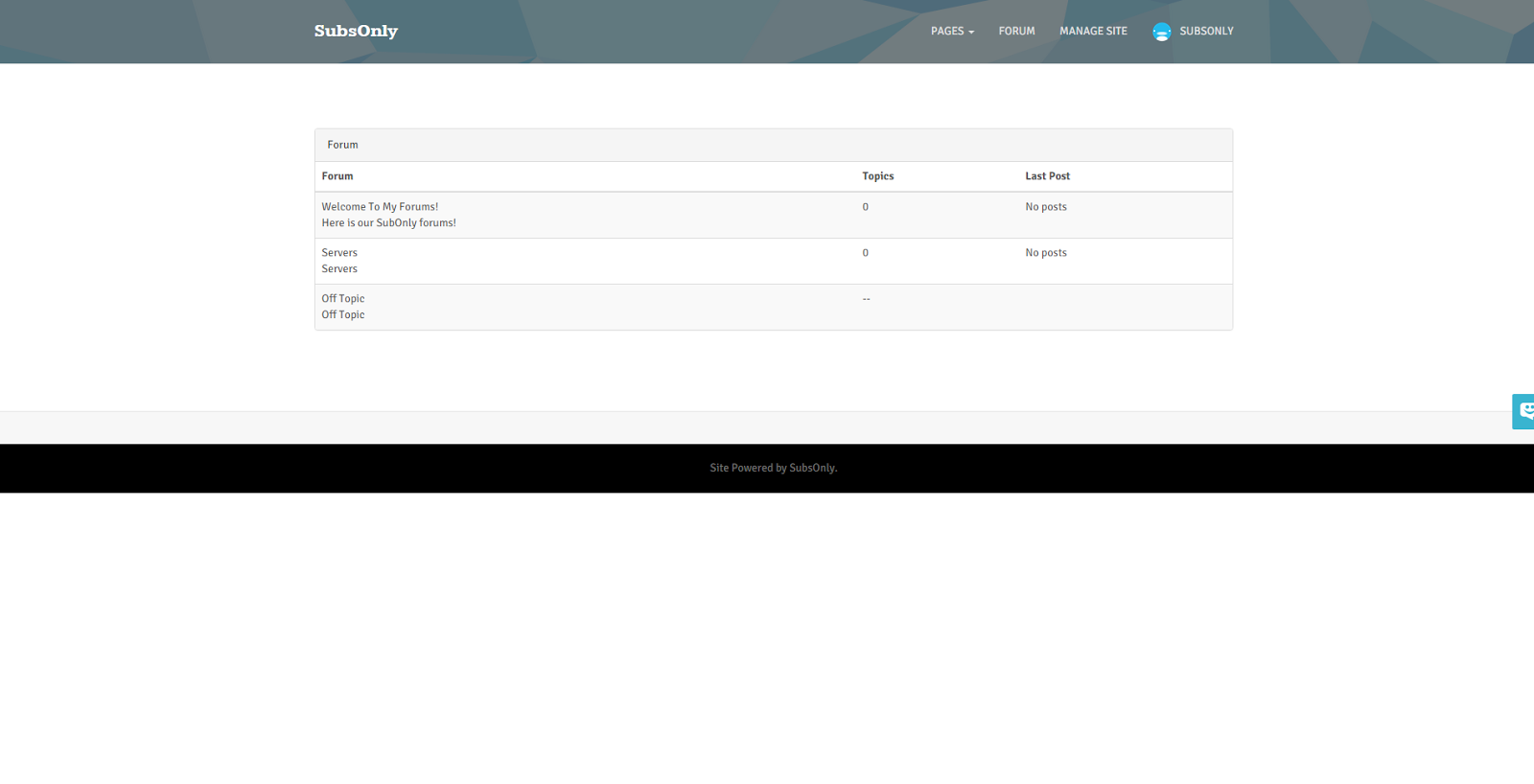
Here we can see the different sections of the forums, what the latest post is, and how many topics there are.-
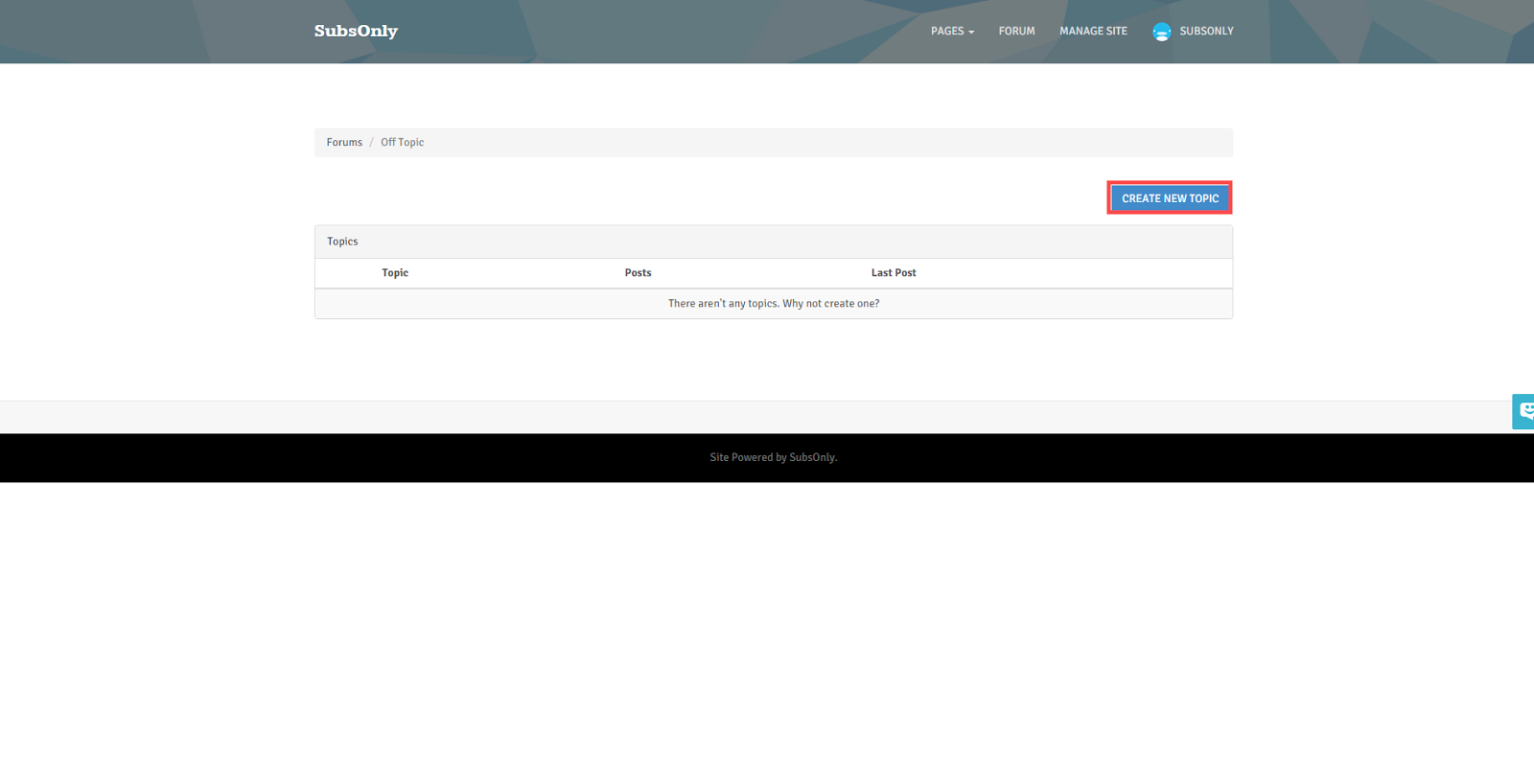
To create a post, go to the forum you want to post in and click create new post. 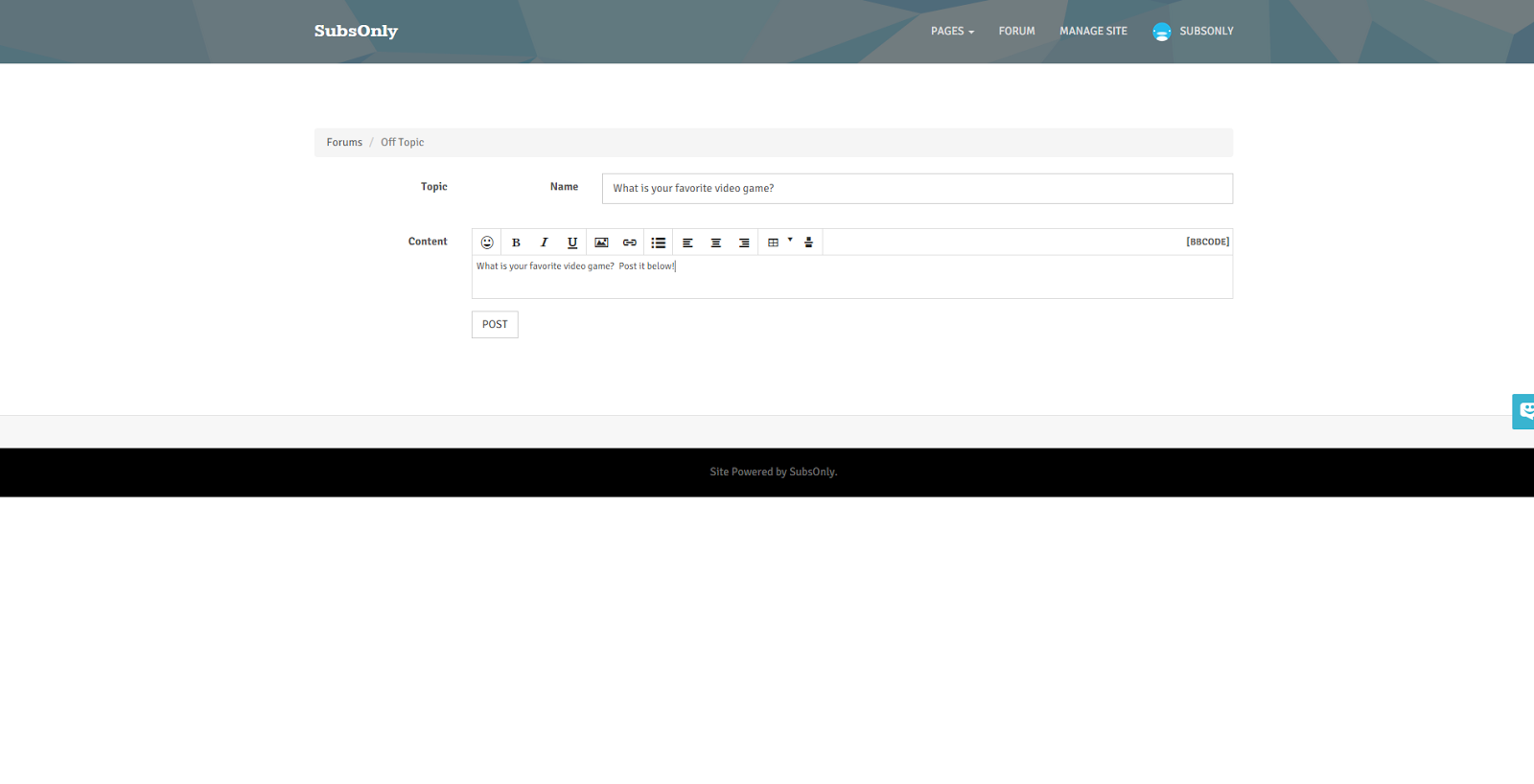
This is the editor for creating a post. It allows you to name the topic and fill it with your content.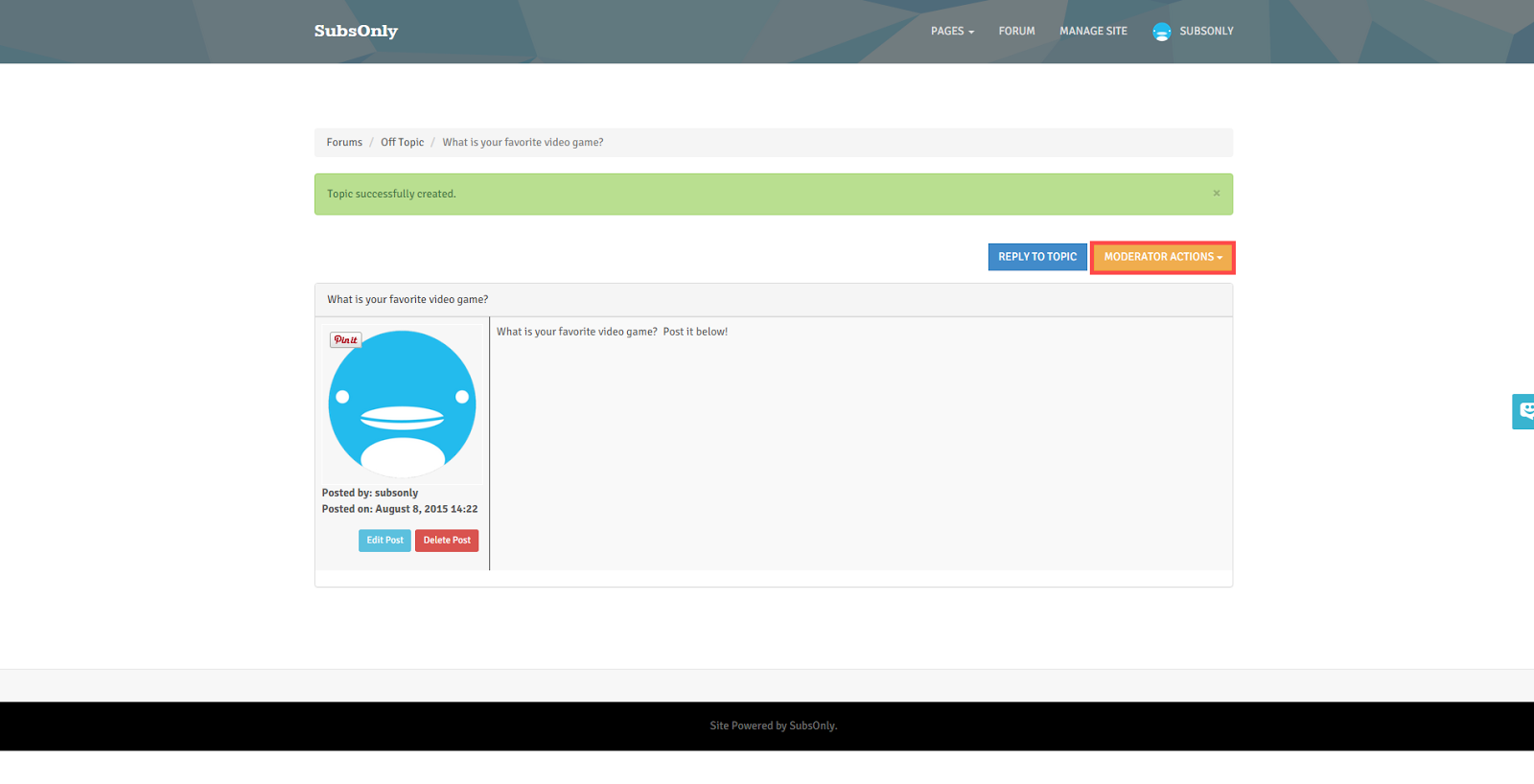
On a topic thread, there is an option for moderators to use certain actions on the post.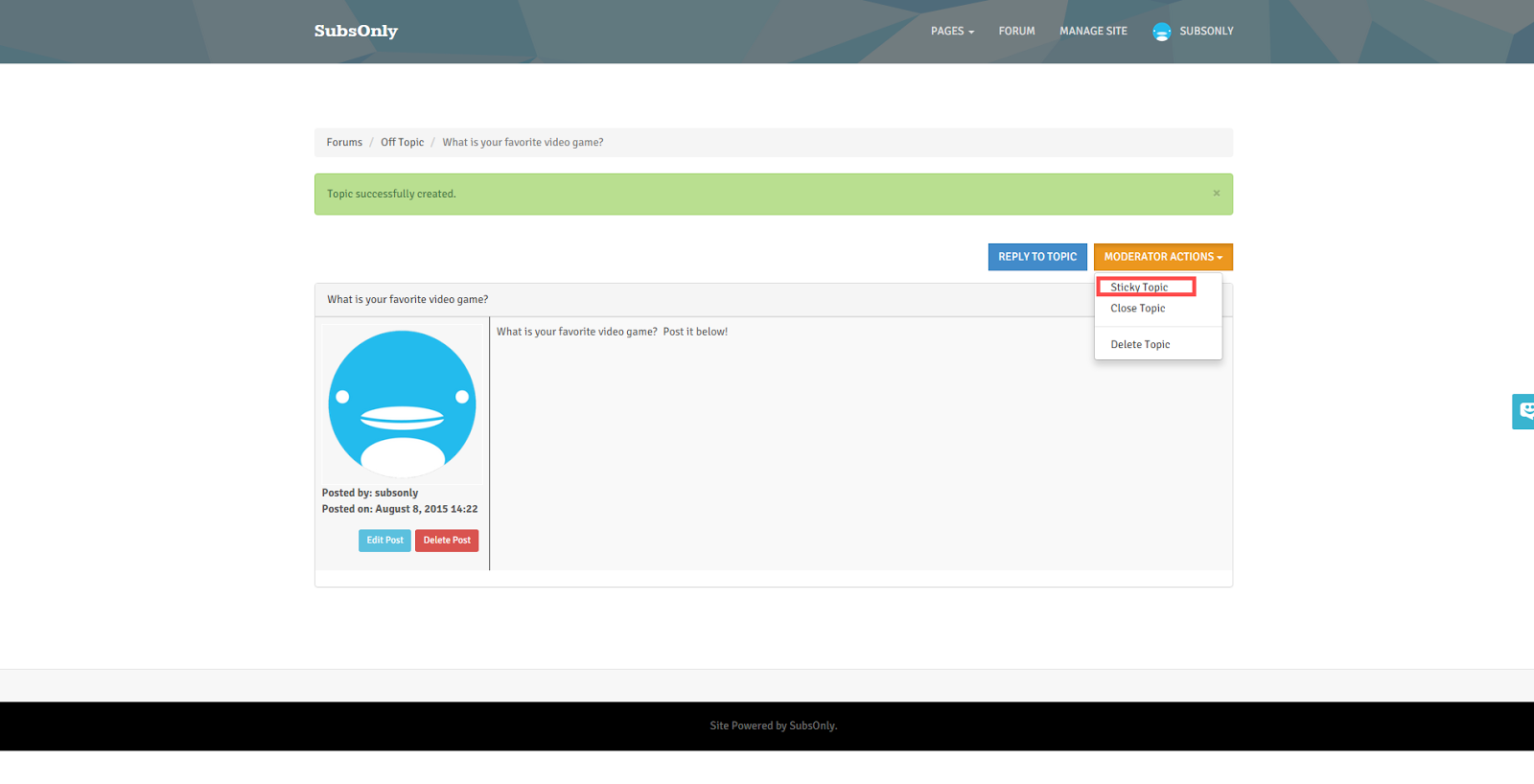
For example, if you wish to ‘Sticky’ a post, this is where you can do it.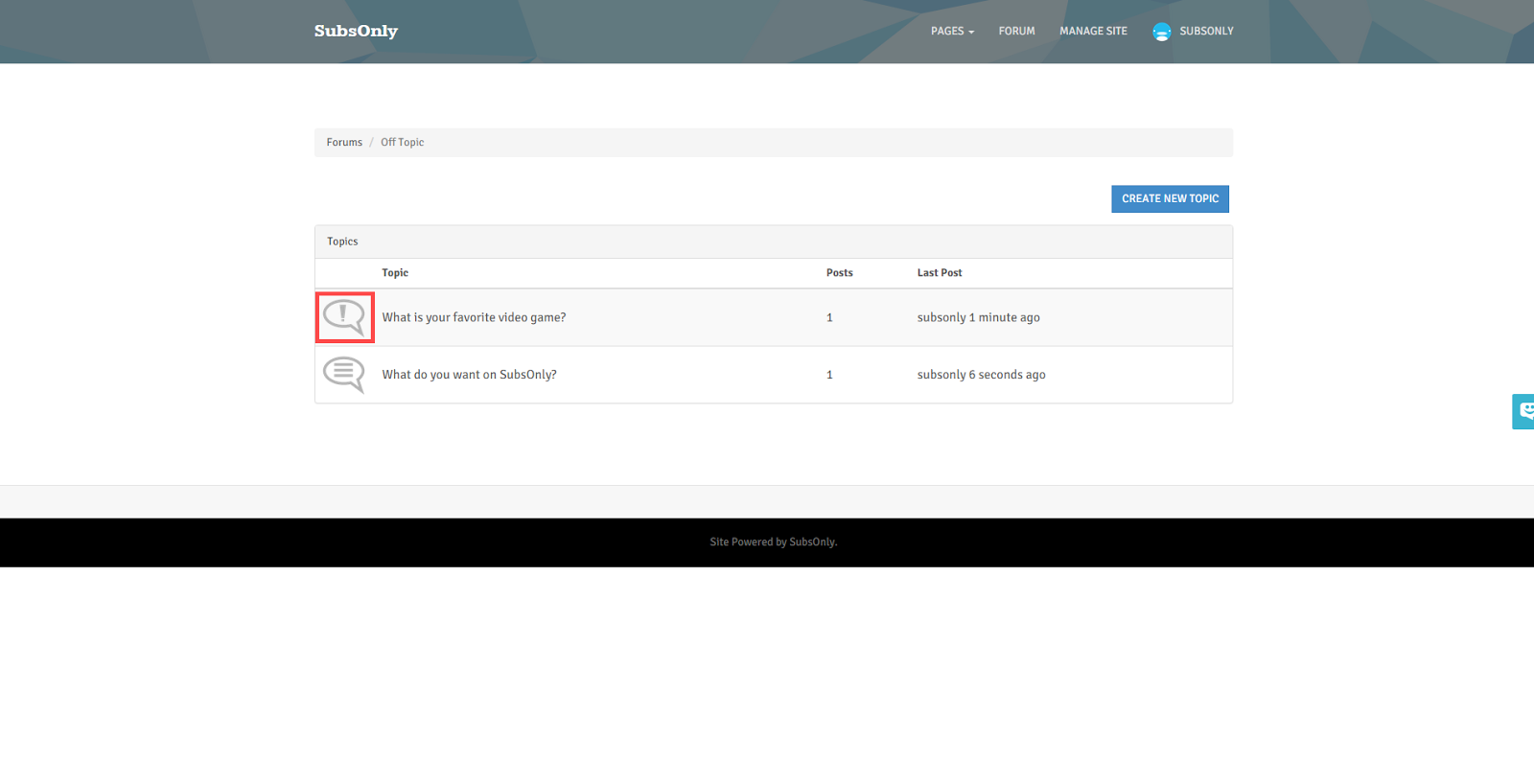
When a post is ‘Stickied’, it will have this icon and appear at the top of the forum.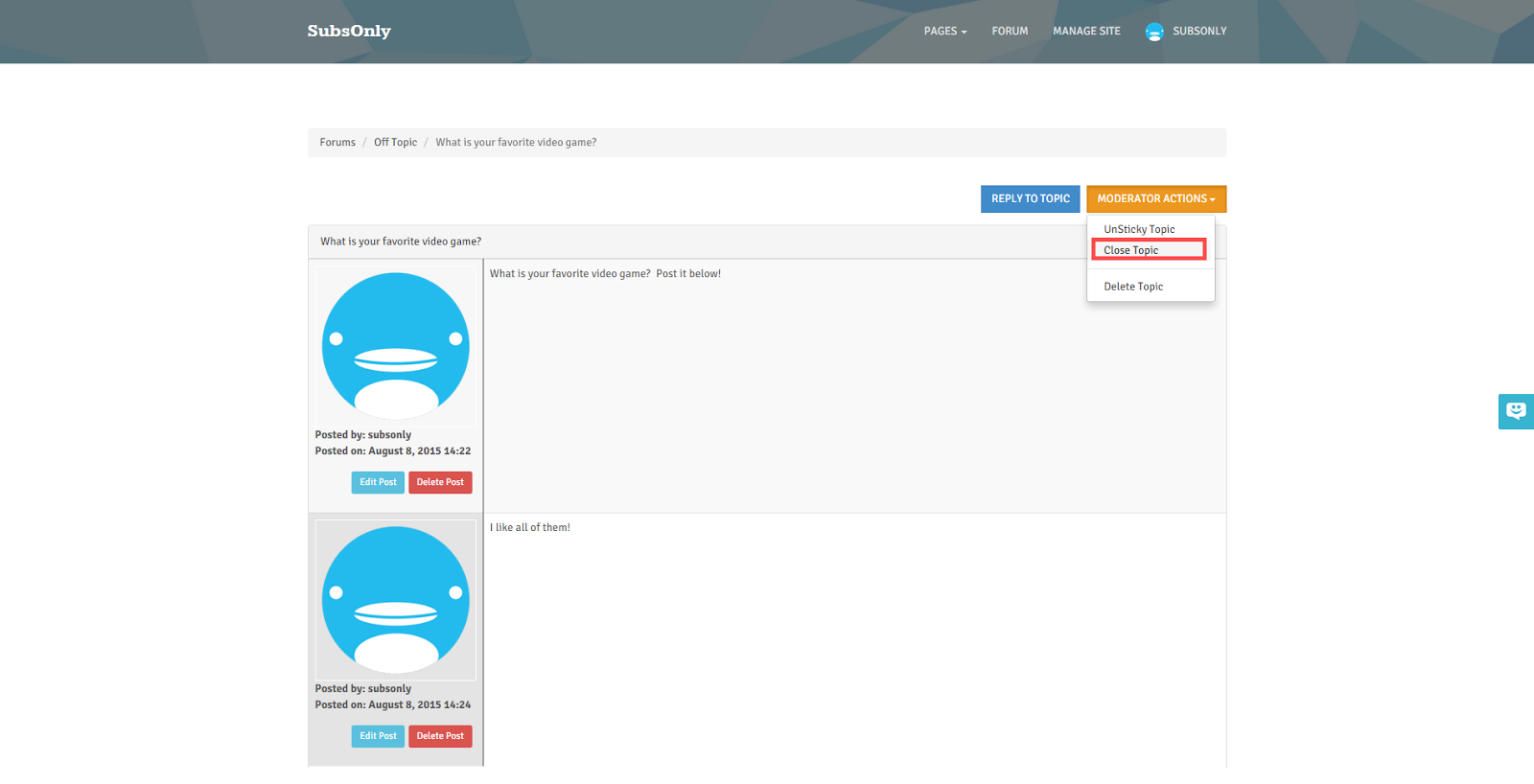
There is also an option to Close Topic which will make it so that no new replies can be added to the topic.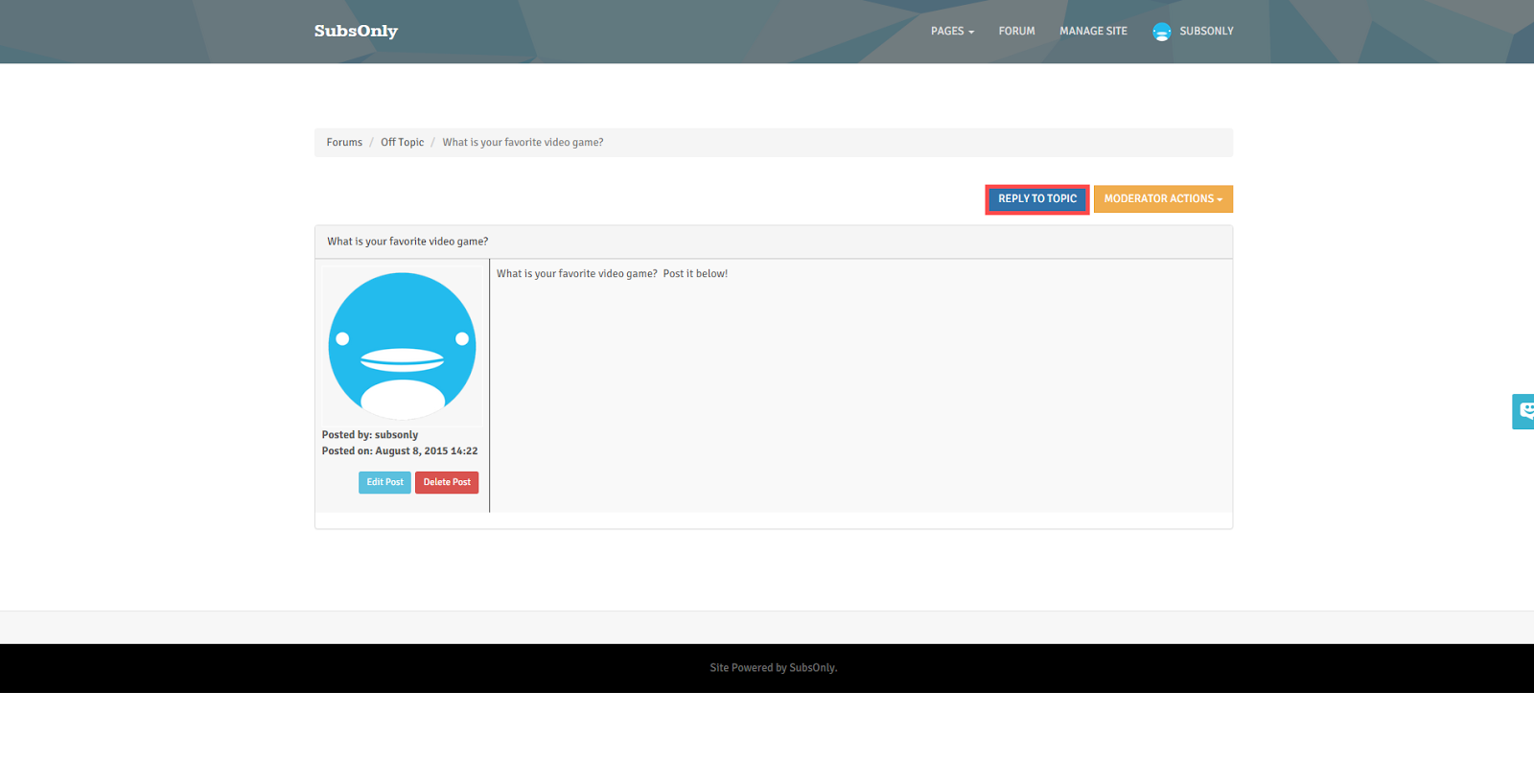
To reply to a forum post, click reply to topic at the top right.-
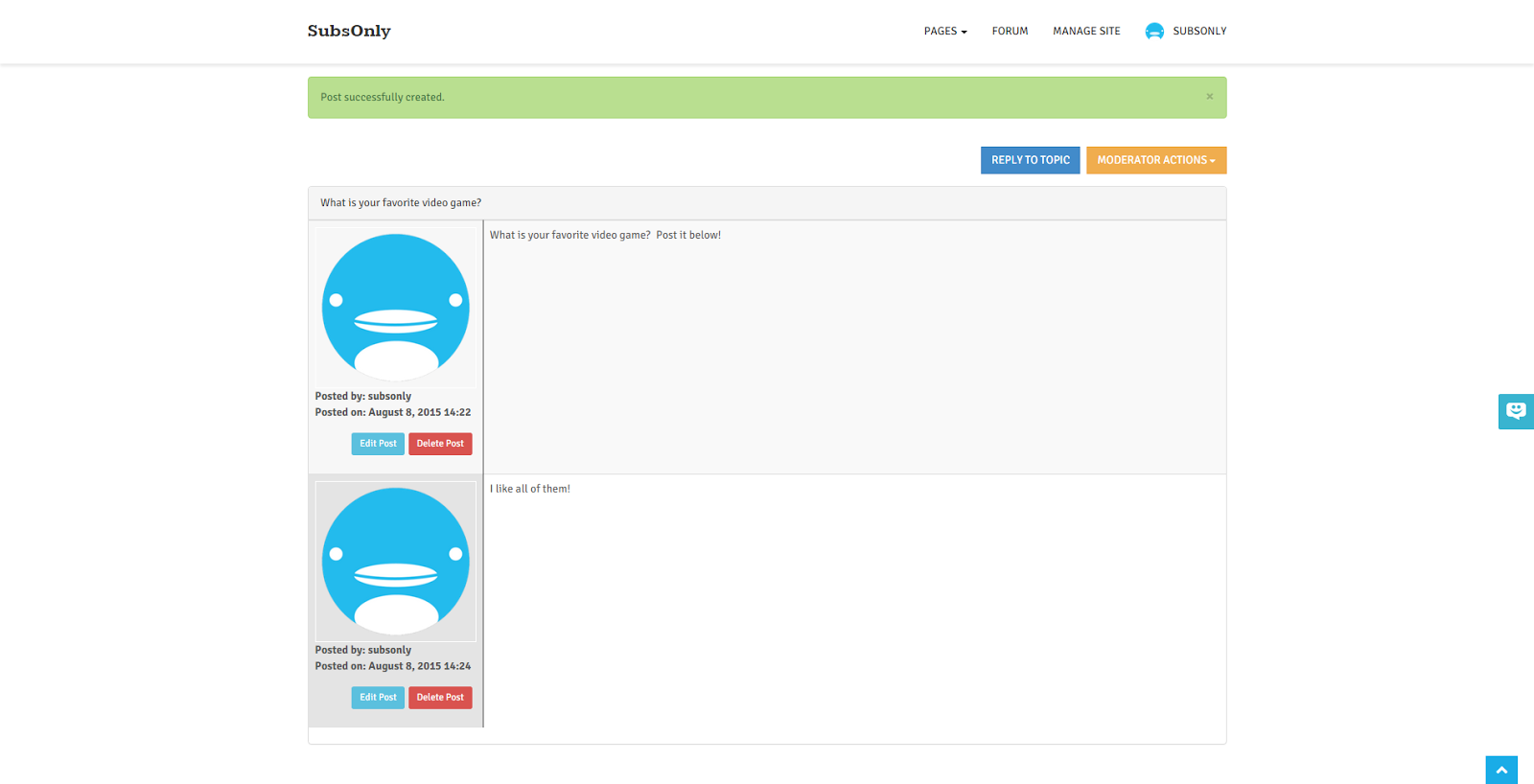
When you reply to a topic, you can choose to delete or edit your posts.
Customer support service by UserEcho