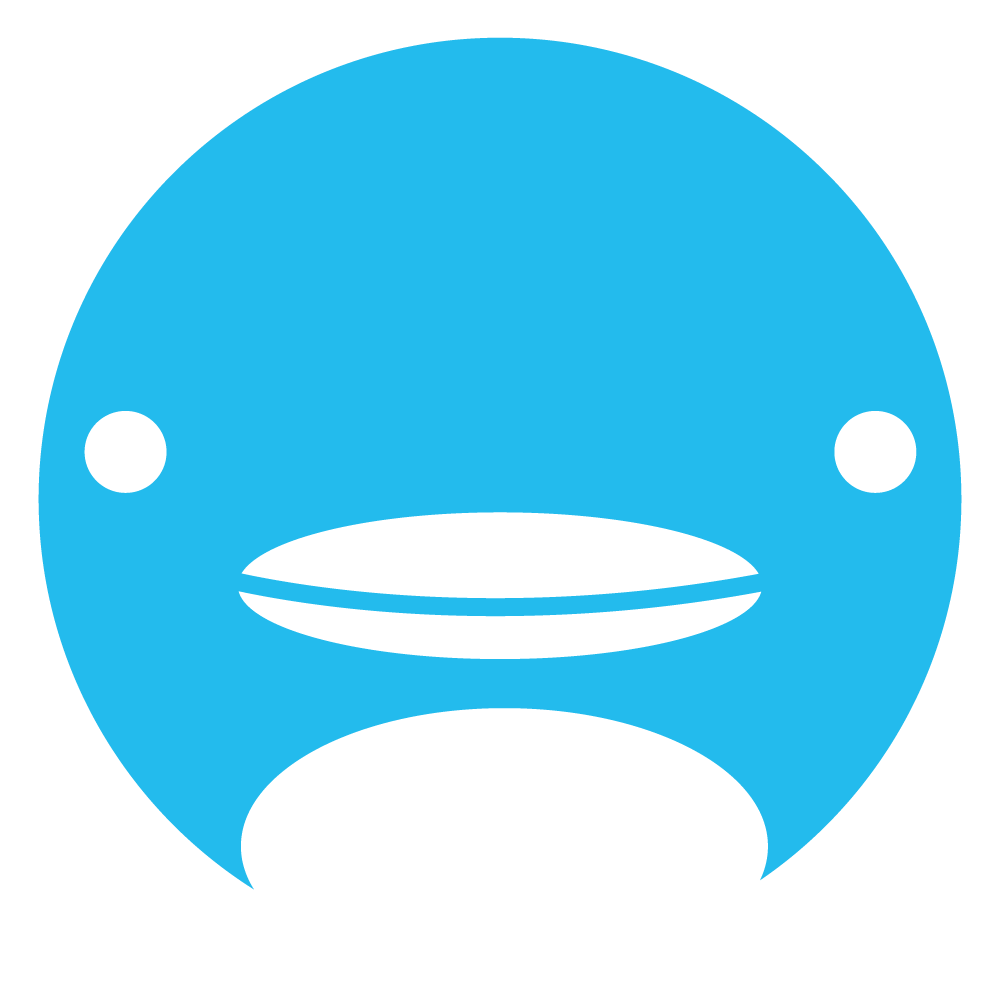How to Create and Use Polls
Step-by-step guide
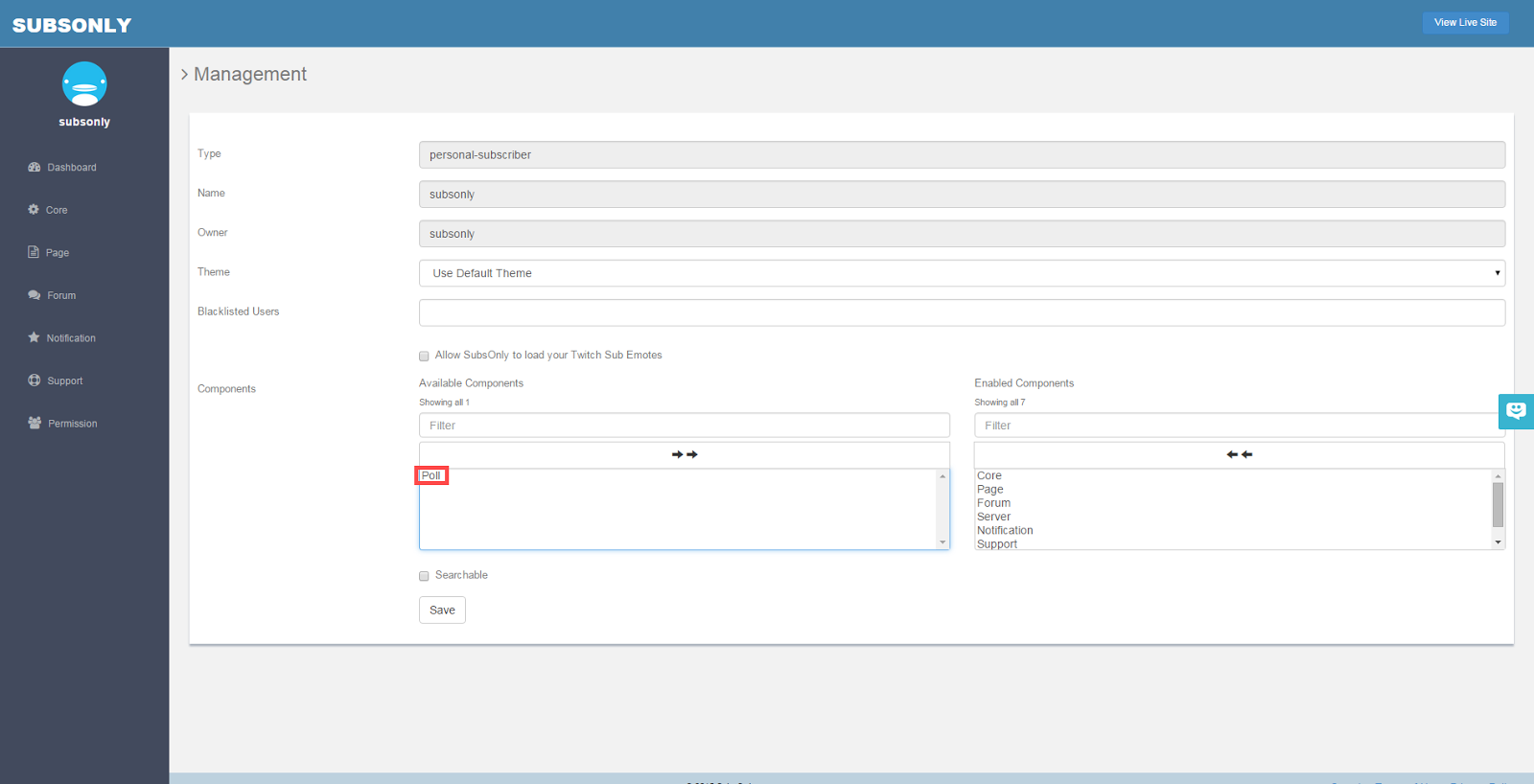
To add the Poll feature, go to the Core area of your dashboard. Under components, there is a box on the left with what features you can add to your site. If you click on Polls, it will move to the right box and become part of your site.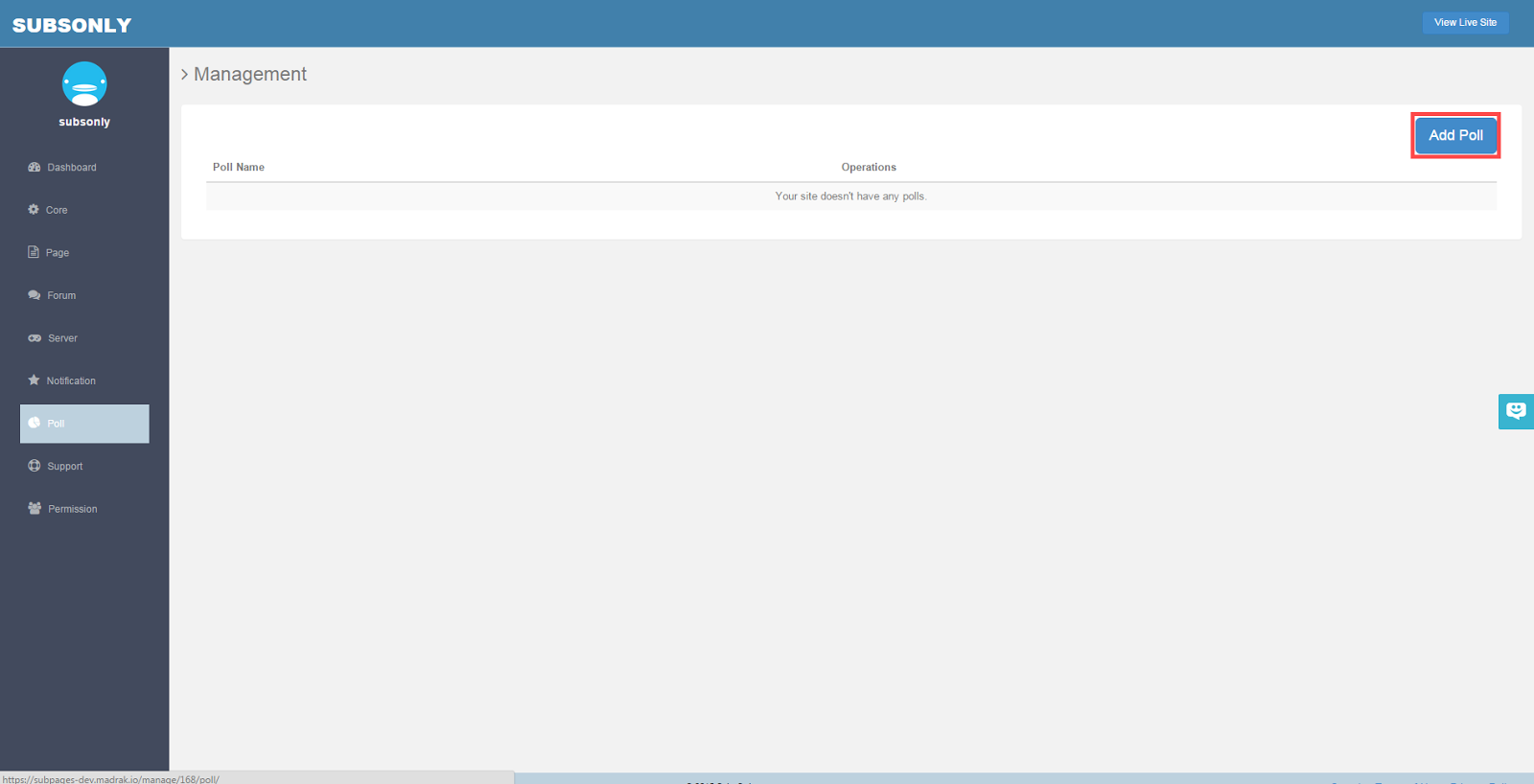
When you click the poll button on the sidebar, you come to this page. Here is a list of any polls you have created. You can create a new poll by clicking the Add Poll button in the top right corner of the page.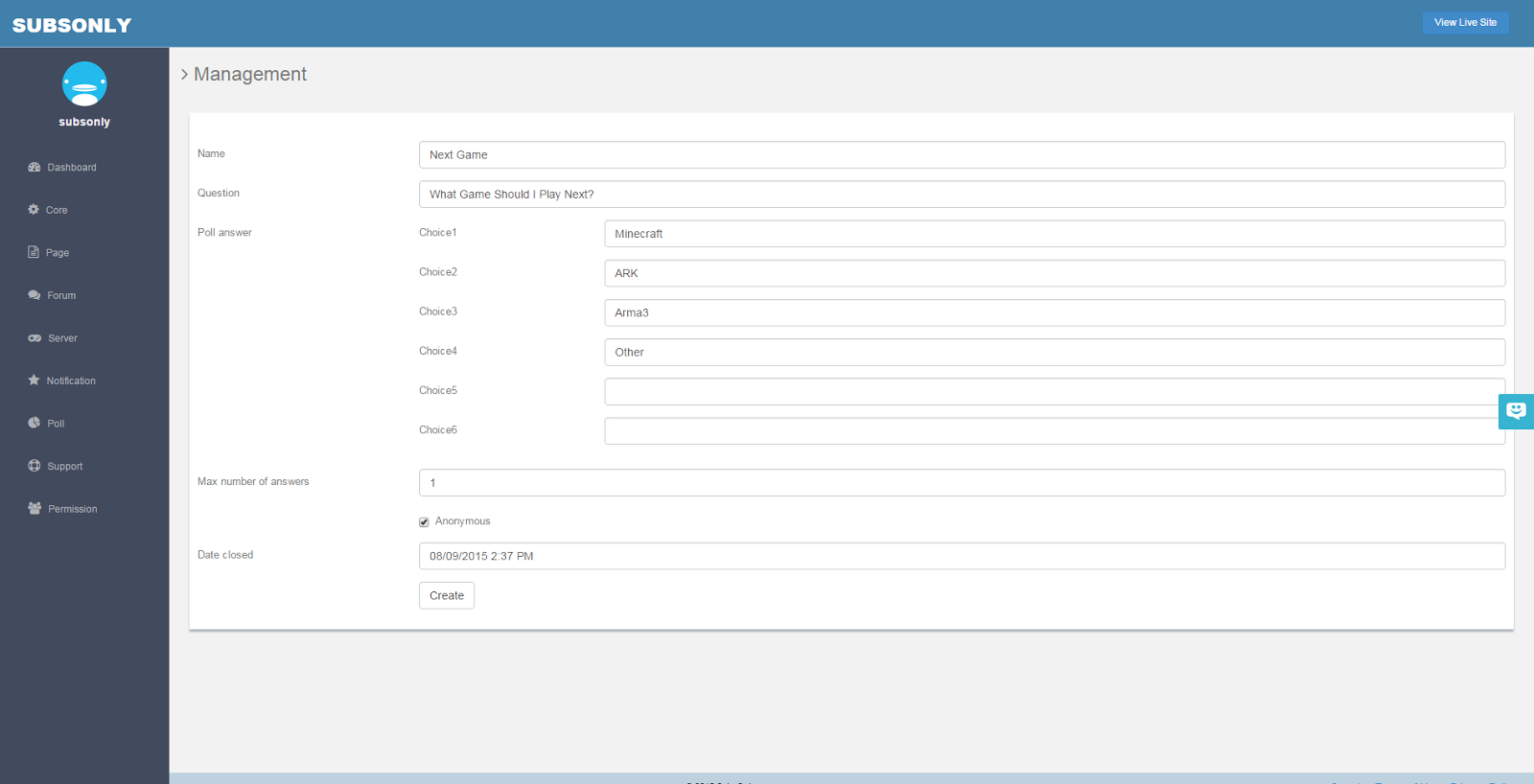
Here is the poll creation page. You can name the poll, ask the question, add options, choose how many votes per subscriber, and whether or not it is an anonymous poll. You can also choose a date for when you want the poll to close.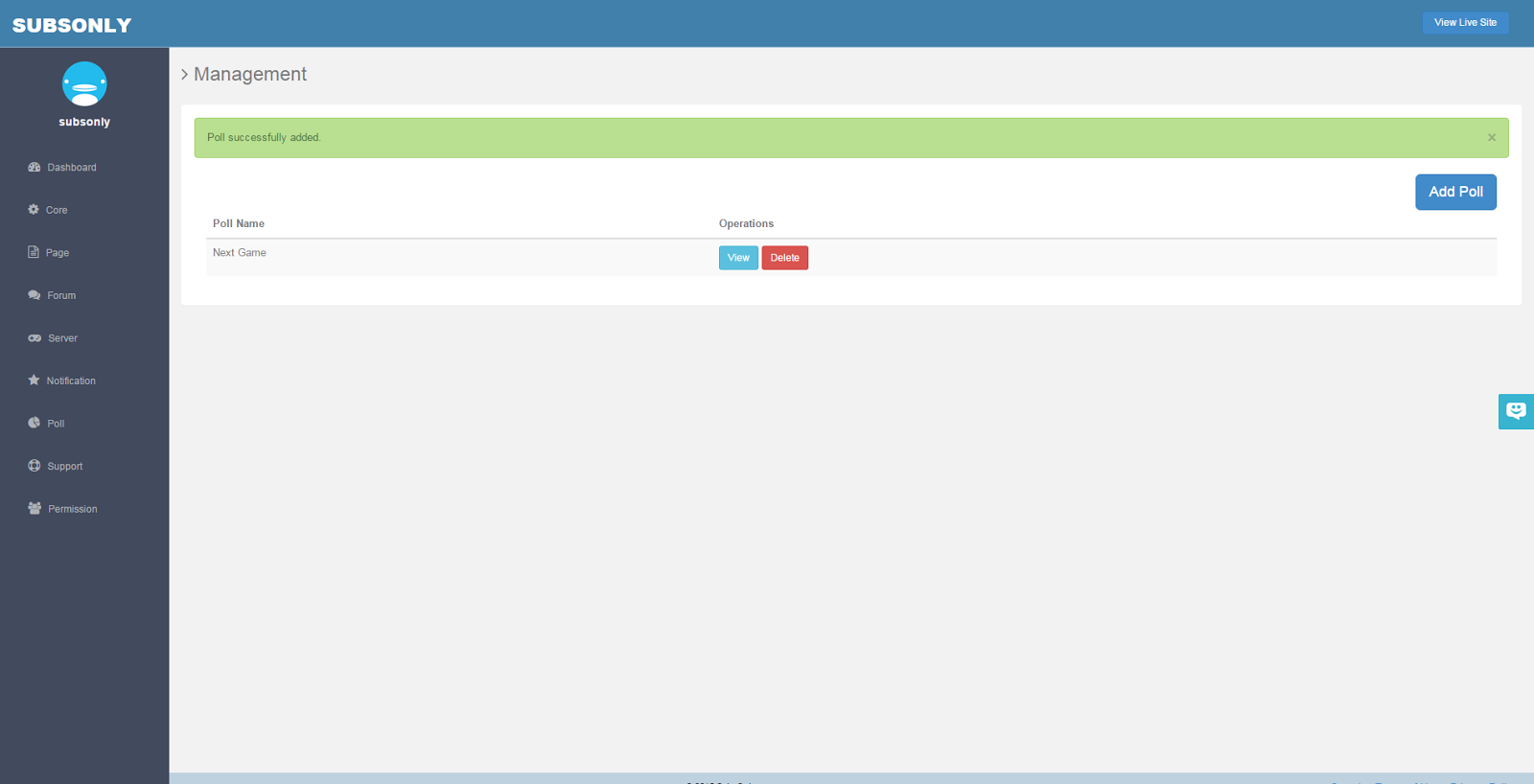
Now that we have created a poll, it will appear in our poll list. Here you can delete or view the poll.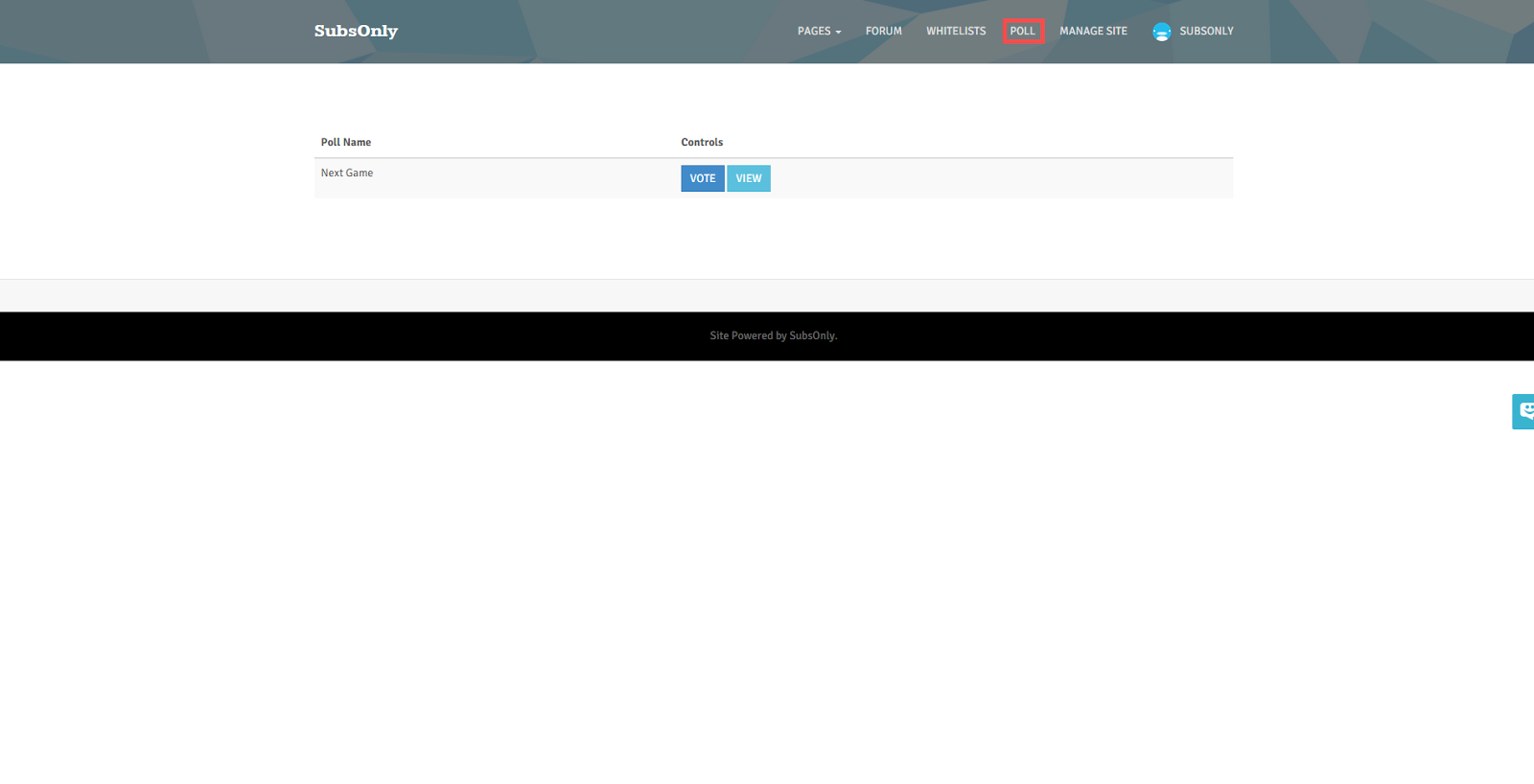
For your subscribers, they will see a poll section on the top bar to access your poll page.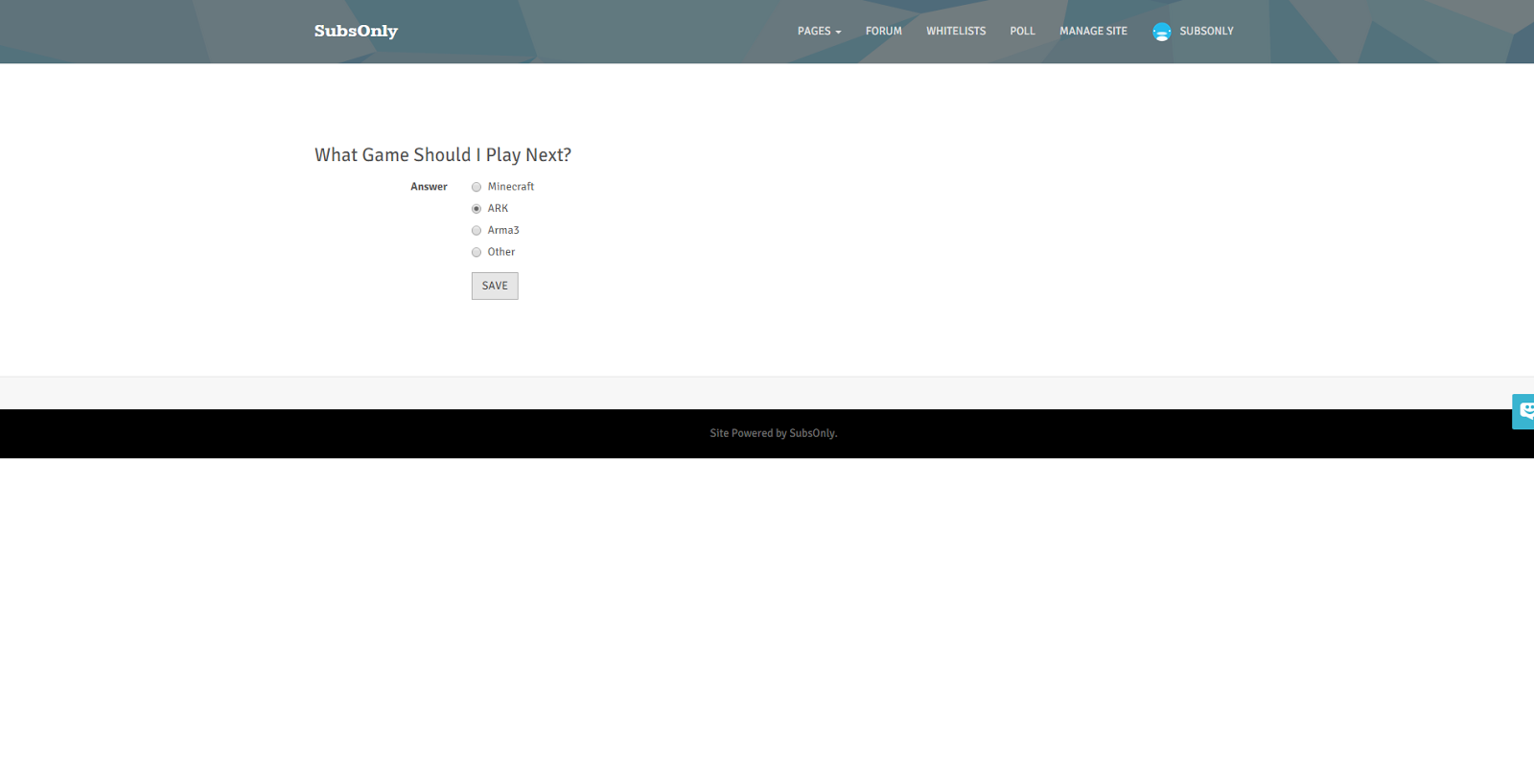
Your subscribers can then vote on the polls listed.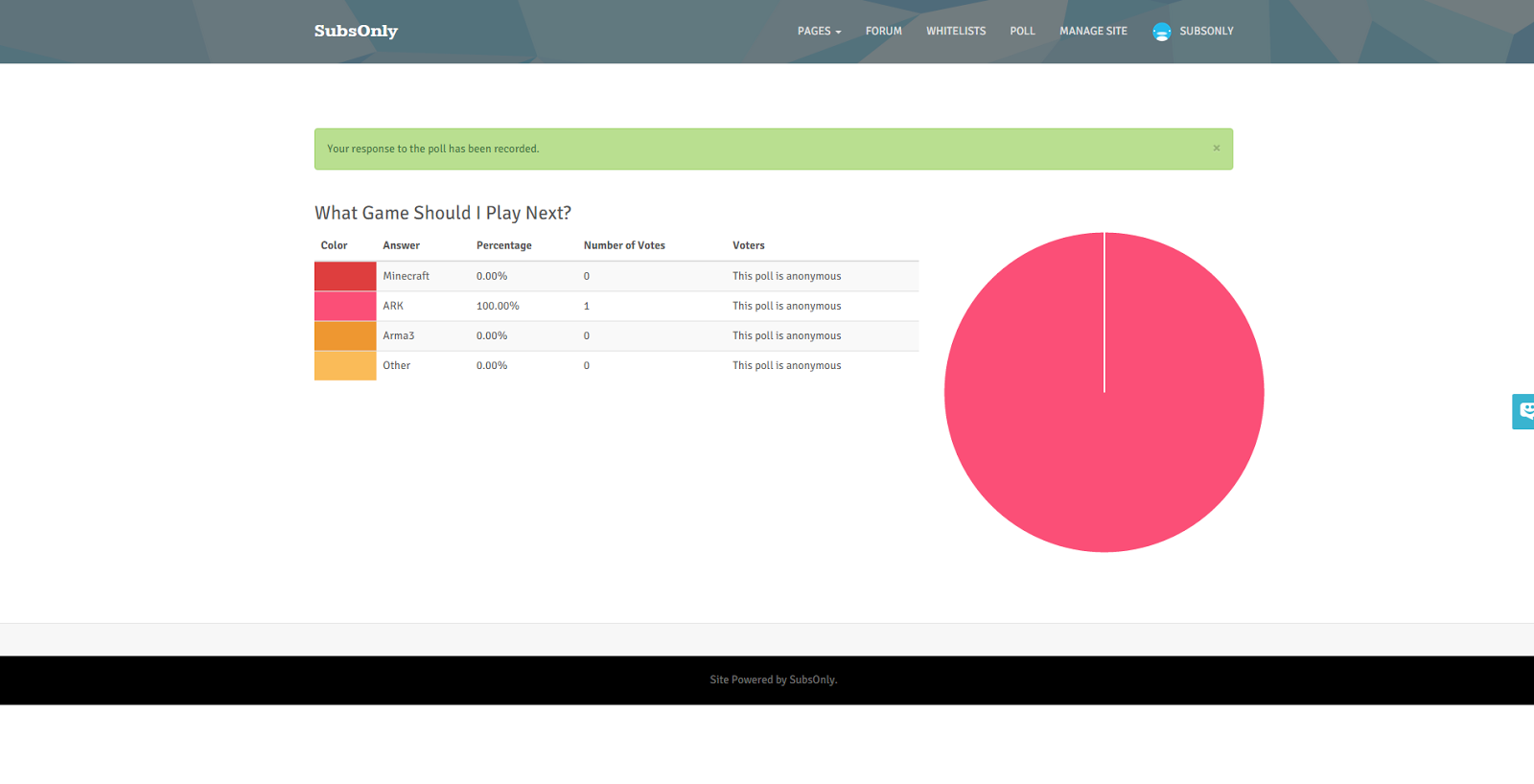
They can also view the results of the poll after they have voted.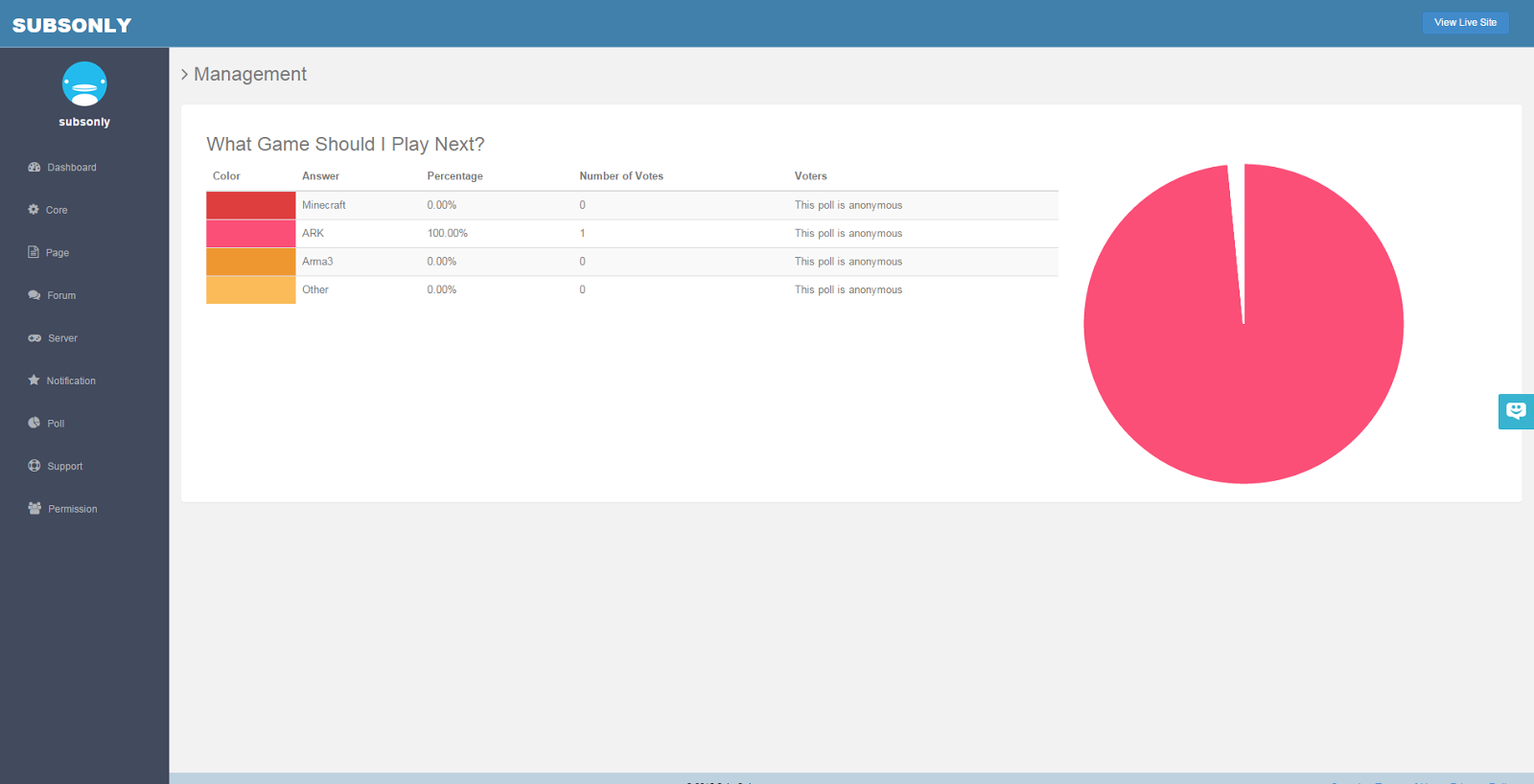
It is also possible to view the polls in the poll dashboard.
Customer support service by UserEcho